August holds a lot of new beginnings. Kids are heading back to school, fantasy football rosters are filling up, and pumpkin spice is already hitting the shelf—way too soon, in my opinion.
For the groups pastor, it means prepping to launch groups, where your church community builds meaningful connections. But the work behind the scenes can be tedious.
This is where Planning Center Groups can help.
What is Groups?
Groups is Planning Center’s group management solution for churches. It allows you to organize groups, track attendance, and connect with your group members through chat. Groups works with Church Center to make your groups discoverable so your people can find connection and community.
As you’re working hard to find new group leaders and ensure every area of your city and church is covered, we want to make the setup easy. Features like duplicating groups and attendance reporting are designed to help you run groups smoothly this year. So keep reading for 7 essential tips as you prepare to launch your fall groups!
1. Duplicate groups to create new groups faster
One of the newest Groups releases was built with this season in mind. Have you ever been setting up a group so similar to another one that you wish you could just make a copy and then basically be done? Well, now you can with duplicate groups.
Just click Actions next to the name of the group you’d like to duplicate, and then choose whether to copy everything or just certain parts of the group settings. This can be super helpful if groups from last year haven’t changed, or if you want to create a template for fall groups with certain settings.
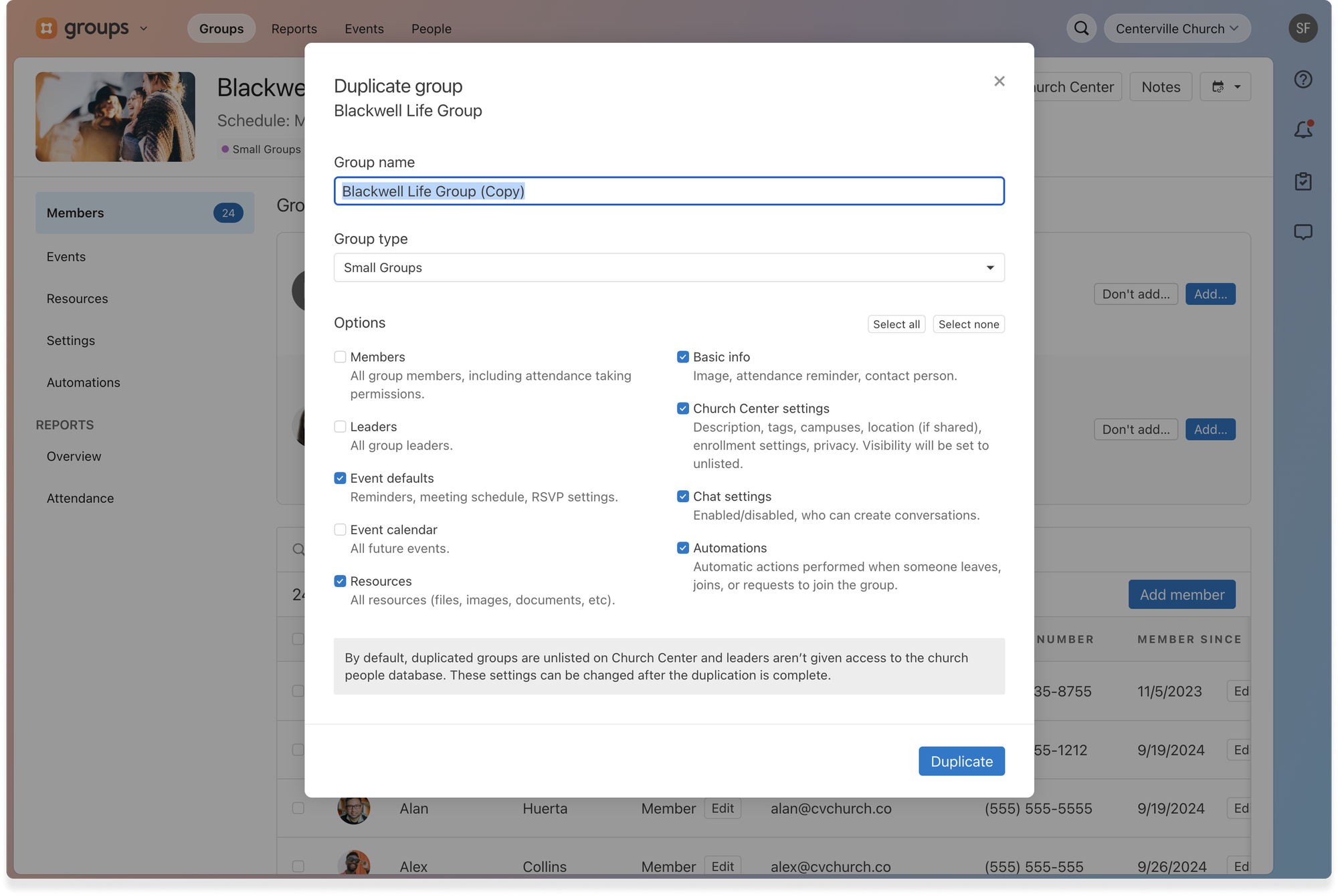
2. Create confidential member lists for sensitive care groups
Some types of groups require more privacy. If you’re launching groups this fall that are dedicated to recovery and accountability, make sure to check out confidential member groups. In these groups, member information can remain anonymous, with only the leaders seeing the member list.
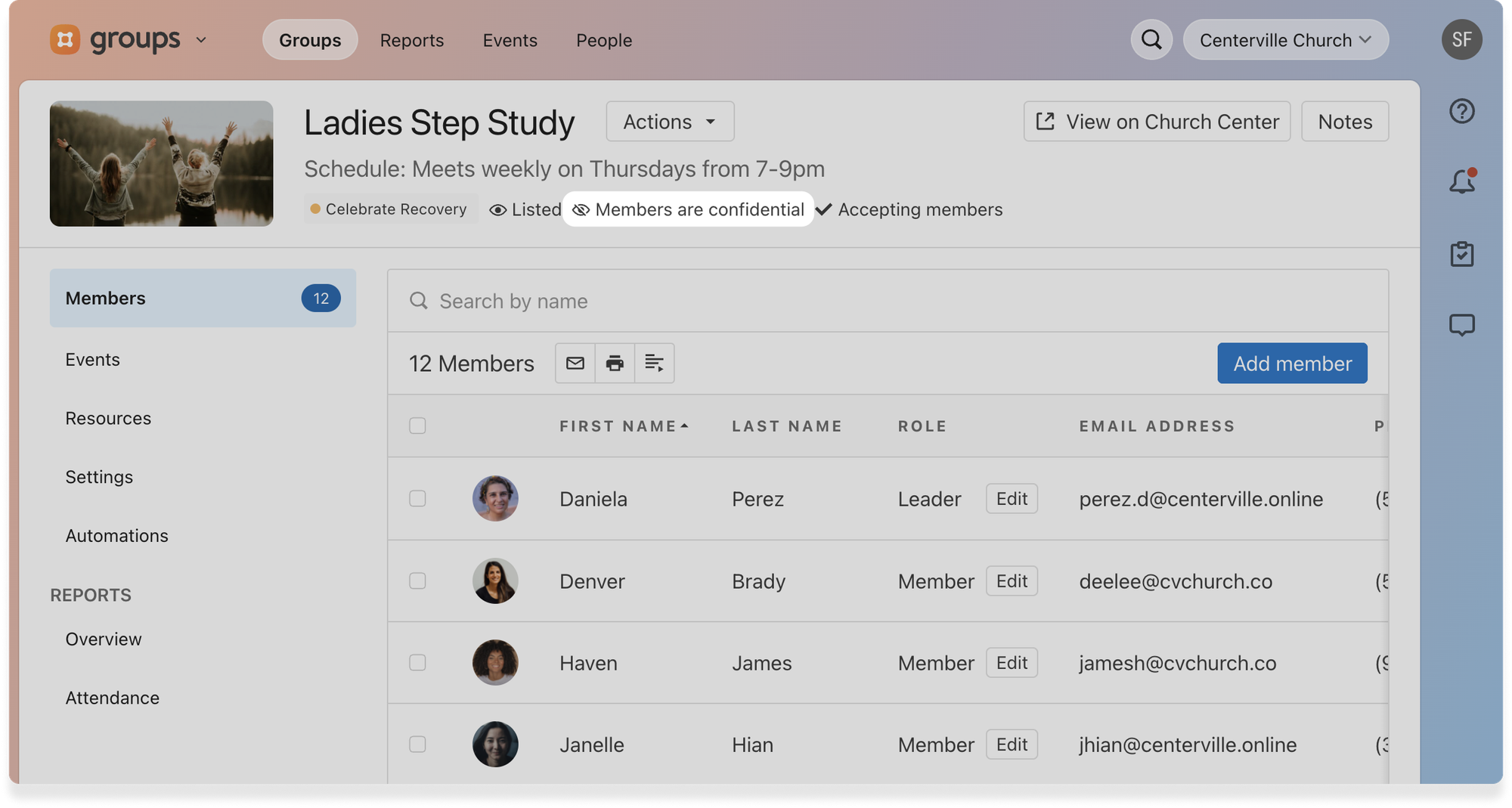
3. Organize groups faster by editing category tags in bulk
Note: Only Groups admins can do this. Learn more about permissions here.
Bulk tag editing saves you time by allowing you to update multiple group tags simultaneously. It’s perfect if your groups need some reorganization before entering the fall.
With bulk tag editing, you can see tags for your groups by clicking on the column display and toggling on the Tags column. From there, you can save time by updating multiple groups at once.
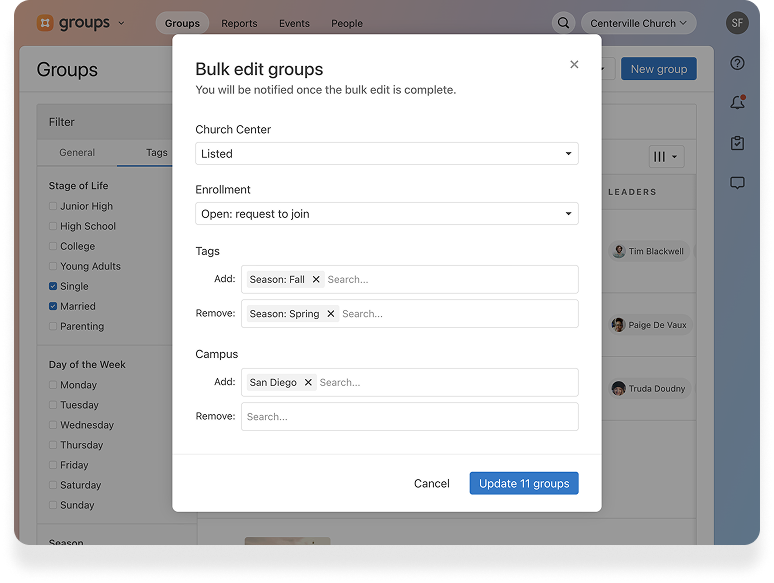
4. Keep group members connected with chat
Chat helps groups stay connected between Sunday morning, their small group night, and every day in between. Chat can be accessed via Church Center or on the web. If your groups aren’t already using chat, this fall can be a great time to encourage your small group leaders to connect their groups.
Group leaders might use chat to remind their group about a location change for the group or to send a message of encouragement mid-week. Group members can use the chat to share prayer requests or to plan casual hangouts.
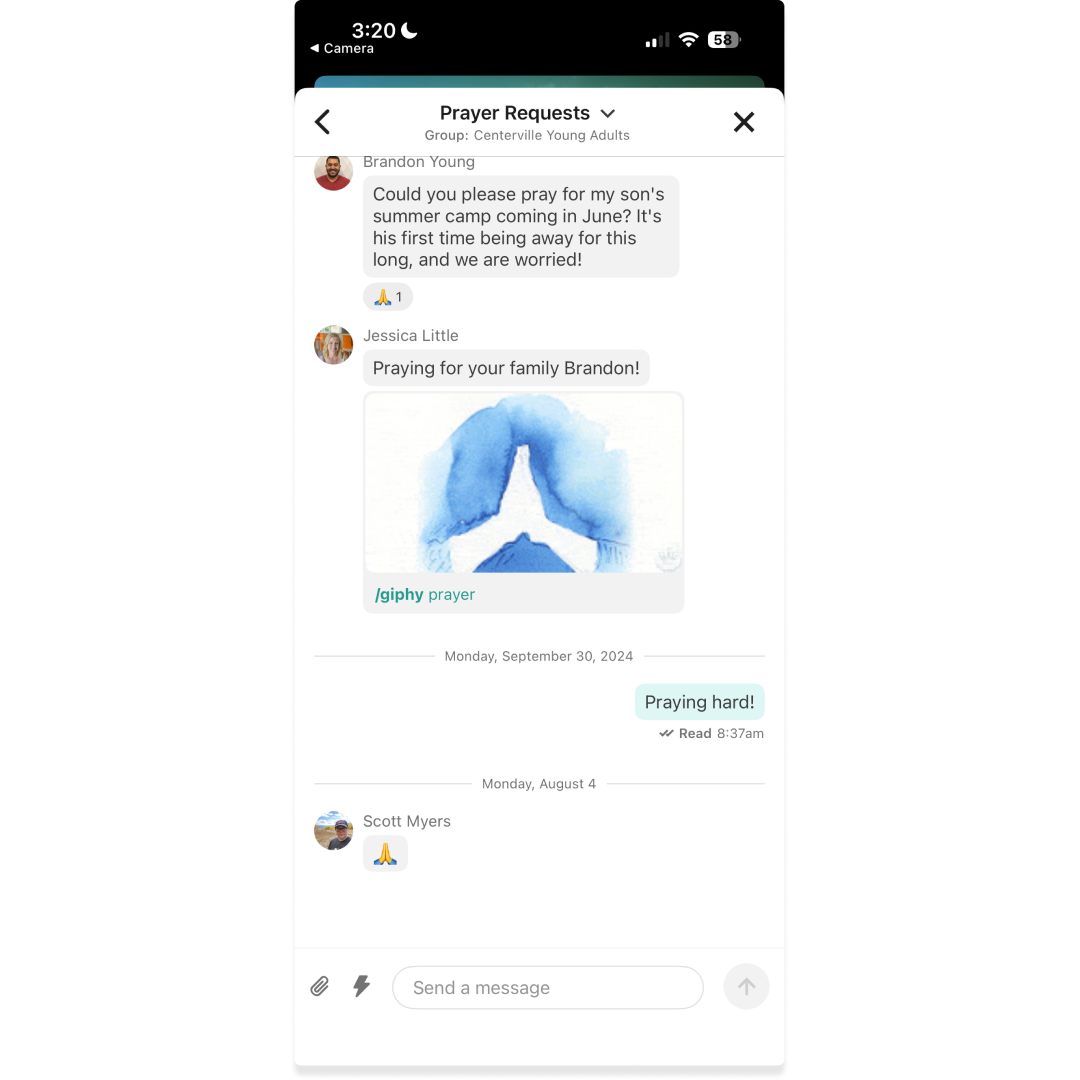
5. Help people find the right group with Church Center
Did you know you can make your groups discoverable in Church Center by changing their visibility to Public? This makes it easier for church members to look through groups and find the ones convenient to their location, the nights they’re free, or with an interesting focus.
We’re always trying to help make things easier for your congregation in Church Center, so we recently rolled out a Church Center update that makes it easier for people to discover groups in the app. If your church uses only one group type, people no longer have to click into it to see available groups, saving them a step.
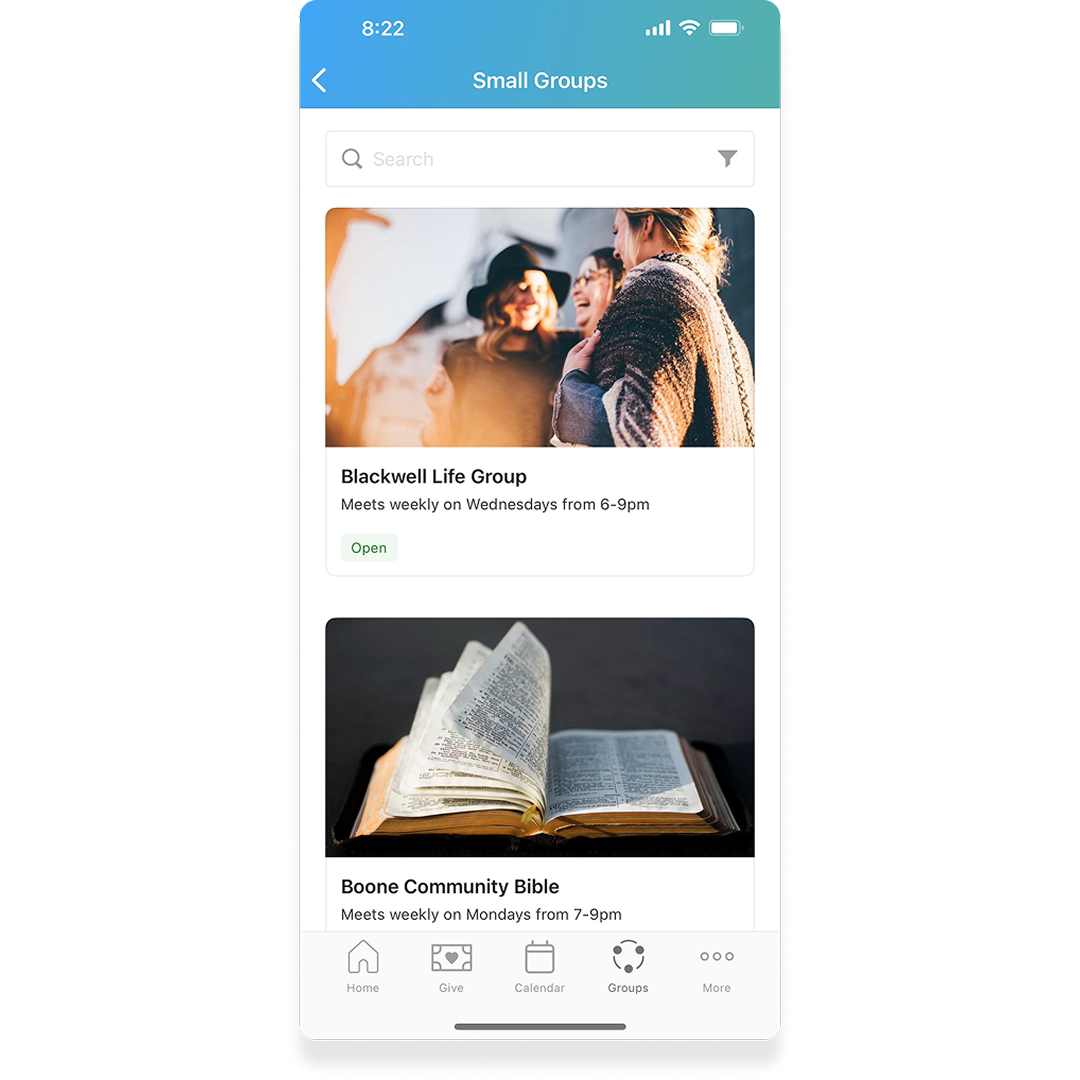
6. Track your group’s health with attendance reporting
Attendance data gives you insight into group health, helping you identify which fall groups are thriving and which groups might need a helping hand. Our multi-group attendance reporting can help you identify trends in your attendance across all your fall groups so you can reach out to struggling groups to provide support.
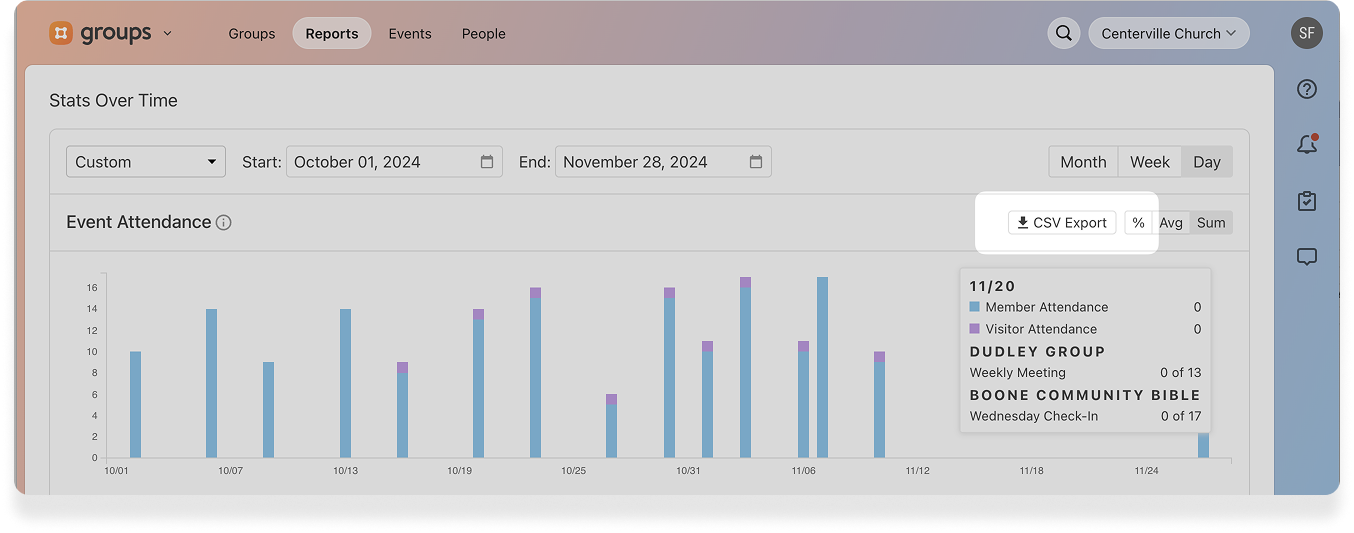
7. Assign groups to specific campuses
One of the most exciting updates we made this summer was introducing the ability to assign a campus to your groups. If you are a multicampus church setting up groups for the fall, head to the campus selection in your group’s settings and assign your group to its relevant campus. This keeps groups organized and helps your people find the right groups relative to their location.
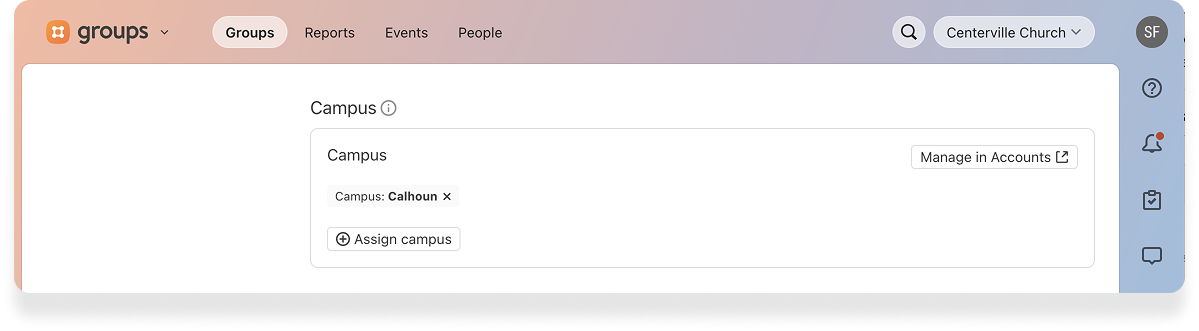
Start your fall planning
These features and more are built to make group prep easy, so you can focus on fostering community at your church.
If you aren’t using Groups, start your 30-day free trial today. Our support team will answer any questions you have as you set up.
If you are using Groups, go ahead and make that pumpkin spice cold brew–just because I think it’s too early doesn’t mean I didn’t fall for it–then head to Groups and get started!
As always, if you need any help as you set up your groups for the fall, don’t hesitate to reach out to our team at support@planningcenter.com.
:quality(80))