It can be challenging to stay on top of your church-wide communications. There’s so much information you want to get regular attendees, or ways you want to welcome visitors. But sending the right message to the right people at the right time is a lot to keep track of!
Automations are a great way to streamline communications to people in your church so that no one falls through the cracks—and now you can manage them from Groups!
Whether you want to automate a welcome email when someone joins a group, or automate a follow-up email for anyone who hasn’t attended a group in a while, you can keep everyone informed and engaged.
This feature has only been available in People—our free membership database and the central hub of Planning Center—but now we’re bringing it to the rest of the system!
Automate Communication with Group Members and Update Profile Information
You can set up an automatic action based on whenever someone joins or leaves a group.
From there, you can designate different actions you’d like to do. For example:
Send a welcome email with group information and materials they might need
Set their membership type in their profile
Add them to a corresponding volunteer team in Services
Update their campus location
Remove them from the directory
Whatever the action is, Groups admins will see a new tab in each group, giving them the ability to set up a specific action anytime someone joins or leave the group.
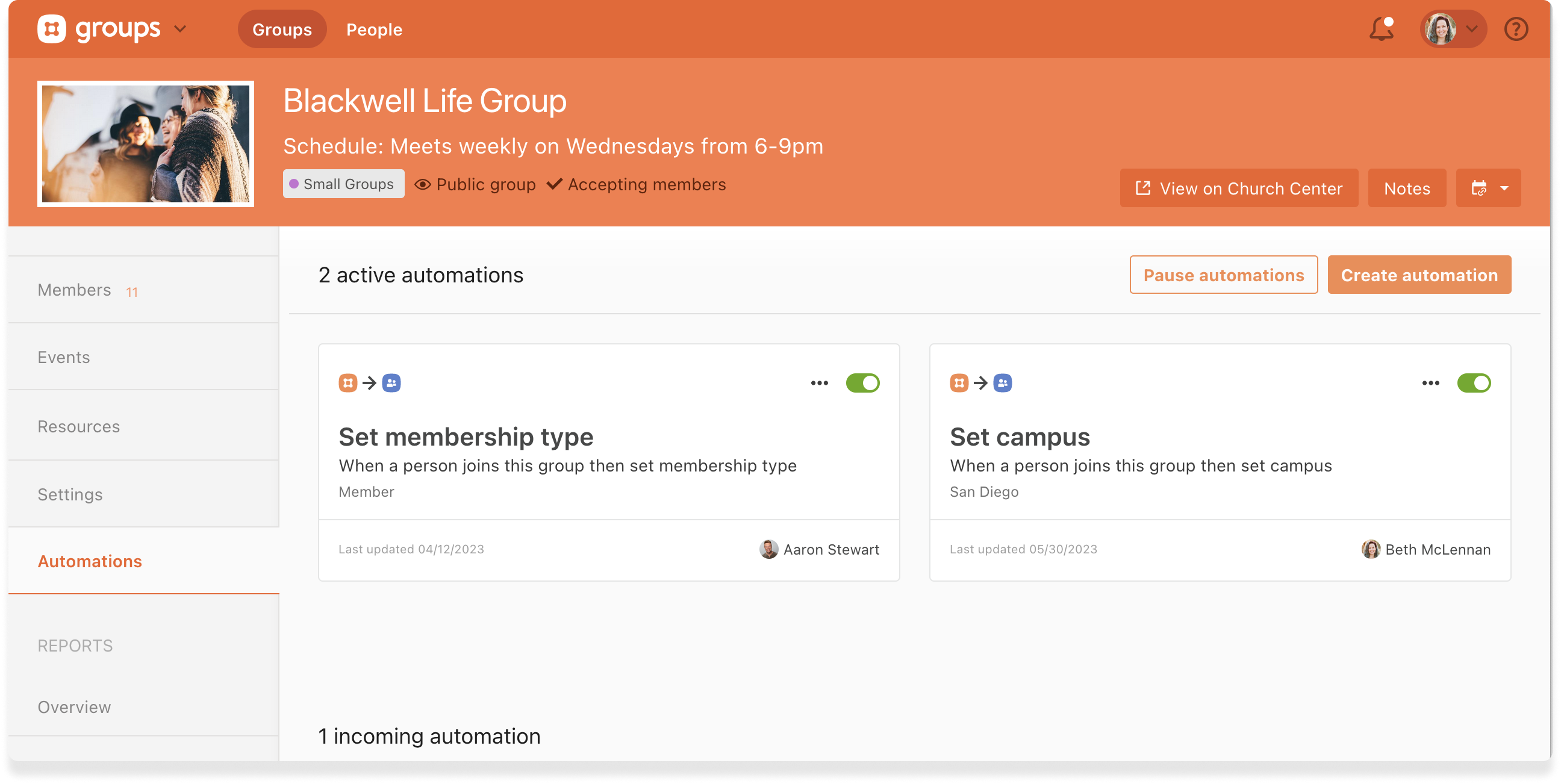
Check Your Automations Progress and Action-Items
You might want to occasionally check in on your automations to ensure things are running smoothly. Did everyone who joined the outdoors group receive an email about upcoming hikes? Are people’s campus locations being updated when they join a group? Are you being updated when someone leaves a group so you can follow up with them about their experience?
Automation history gives you a look under the hood so you can make sure your data is current and your group members are cared for. You can see if your automation ran, who it went to, or if it failed to send. You can even pause it if you need to.
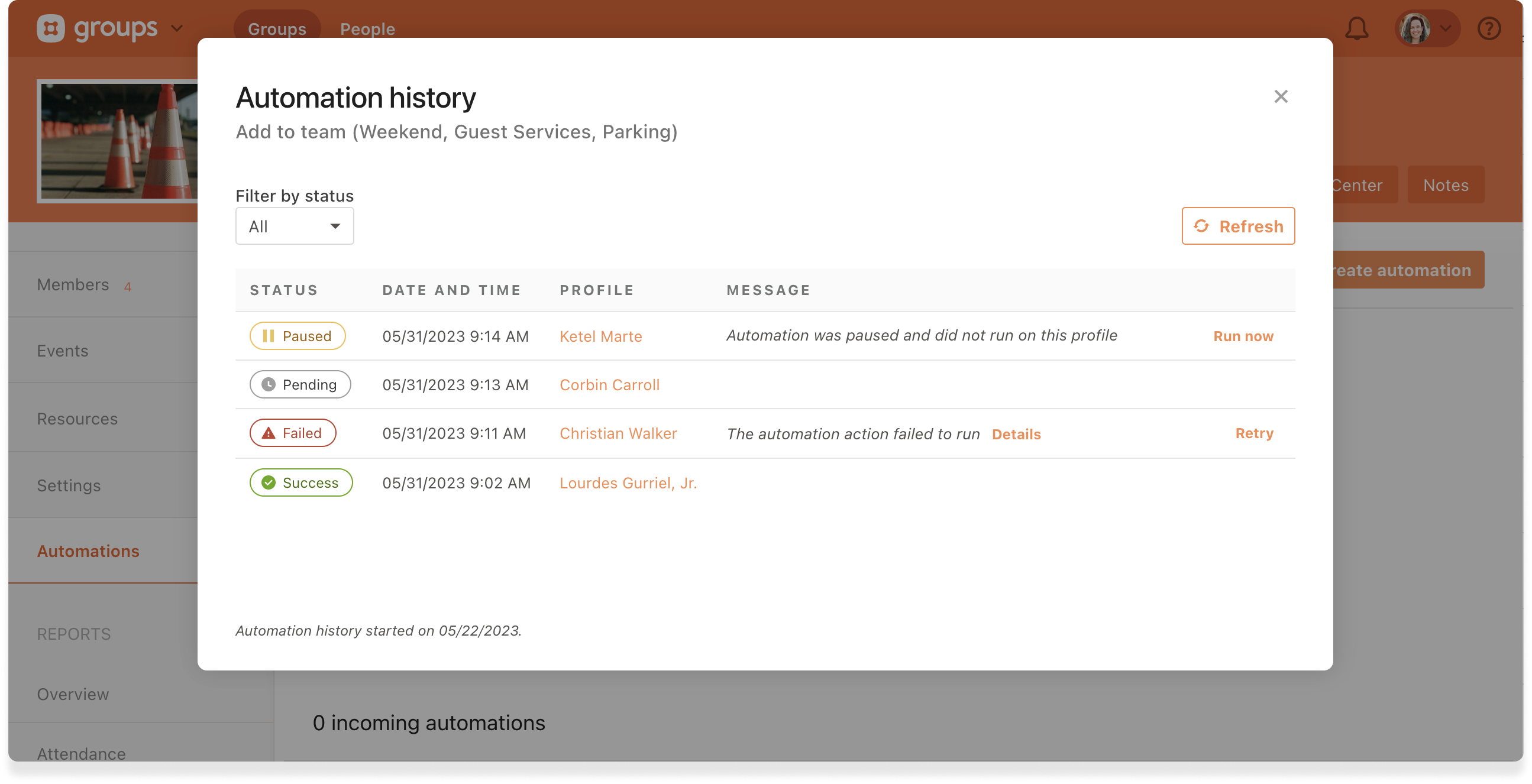
Some common statuses you can expect to see are:
Success (the automation ran with no problem)
Paused (the automation wasn’t running at the time it would have normally triggered)
Pending (be patient, it’s still working on it!)
Failed (the automation didn’t work for the person triggering it)
You can also filter back to see all automations—successful, paused, pending, or failed—for up to 32 days.
Having this information will help you not only see what’s going on behind the scenes of your automations, but also your action-items if things aren’t running as expected—like unpausing an automation or retrying to run one that hasn't been sent.
We’ll be rolling out automations in other places across Planning Center soon so keep an eye out!
Until then, happy automating!
💙 Team People (and Groups)
:quality(80))