Your church’s Planning Center account holds sensitive, important, and valuable information.
As an administrator, your congregation trusts you with their personal information (People), financial data (Giving), child location information (Check-Ins and Services), attendance history (Registrations), prayer requests (People), medical notes (Check-Ins), and more.
The most important thing you can do to protect this information is to take a moment and enable two-step verification for your Planning Center login. If your password or email account is ever compromised, this will be the thing protecting your entire congregation.

Planning Center is doing everything we can to keep your data safe with secure practices, procedures, and systems—even seeking an external audit of our company. Two-step verification is how you can play your part in protecting your account.
It’s Easy to Set Up
If you only use Planning Center with one organization, you can find this new option by clicking on your profile drop-down in the top right corner of any Planning Center product. Then click My login settings.
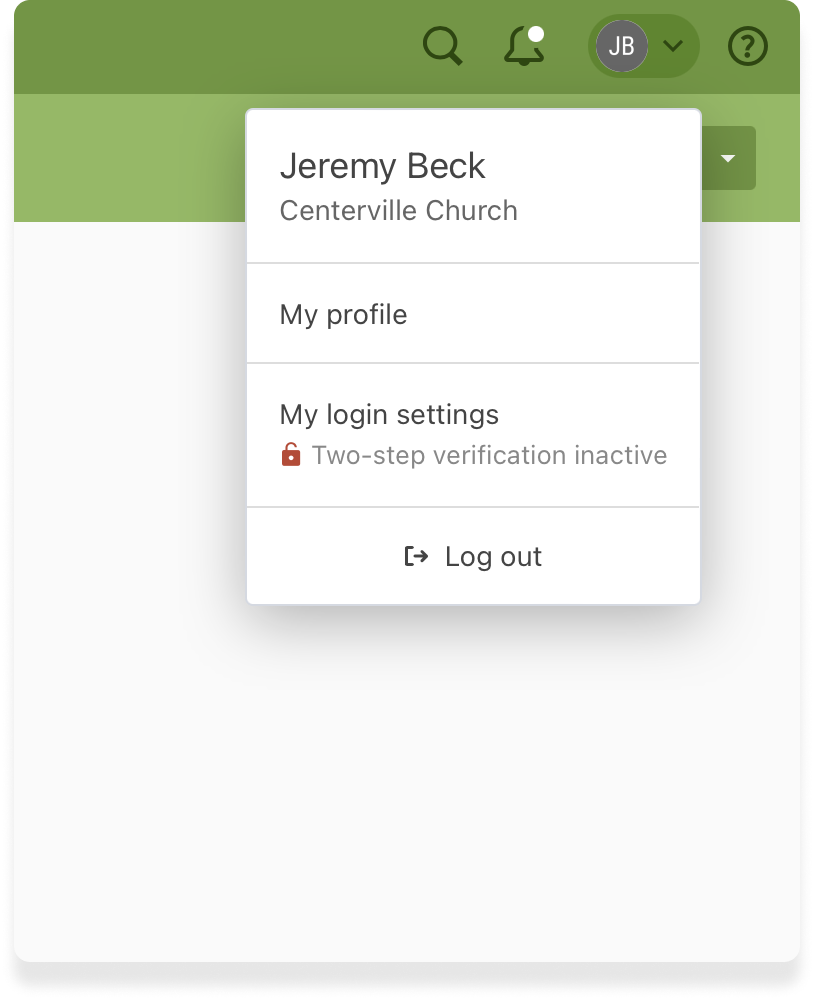
If your login is connected to multiple organizations, you’ll see a new option as soon as you log in.
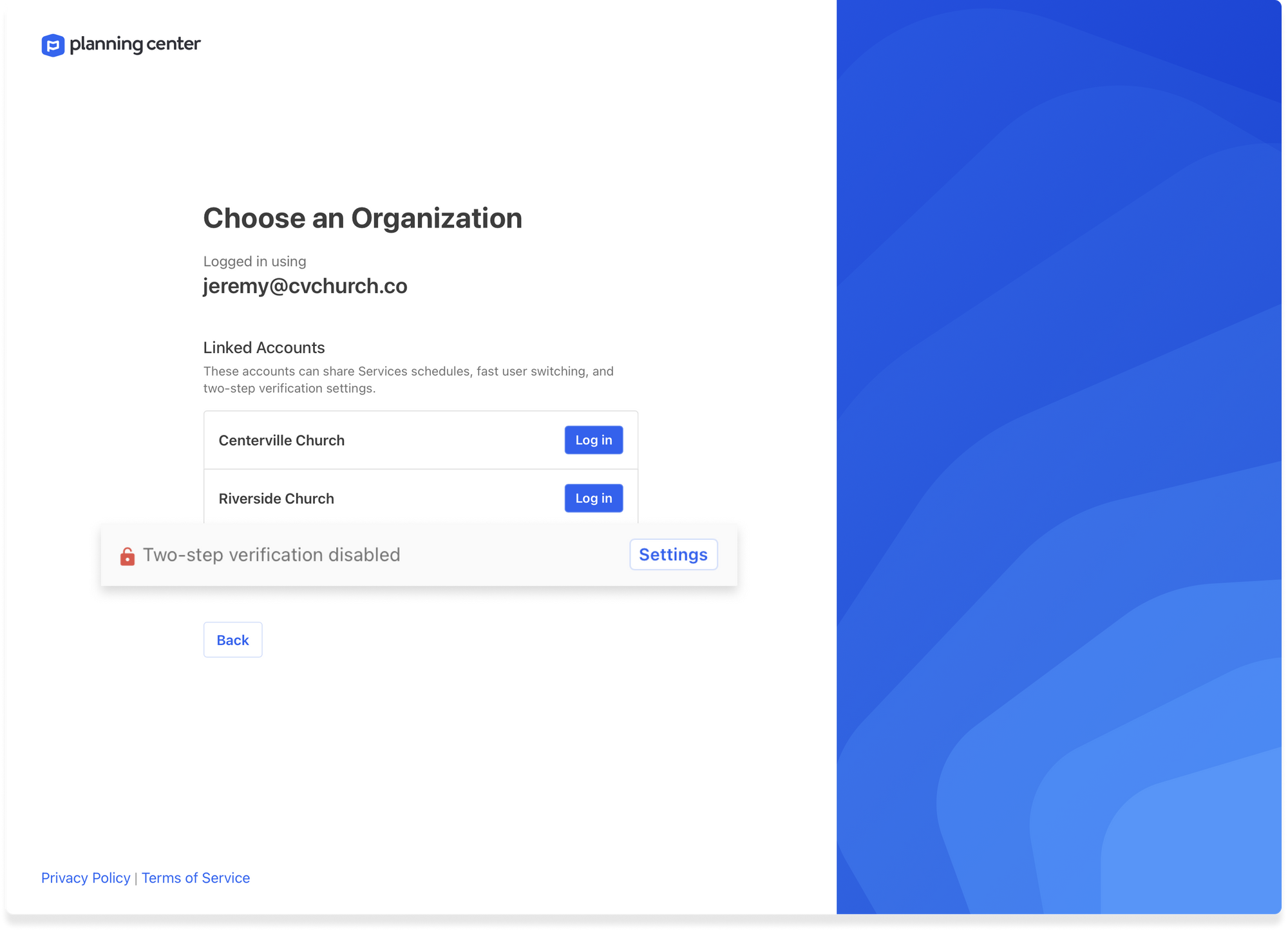
Select the Settings button next to Two-step verification disabled and follow the prompts to enable two-step verification using your phone number or an authenticator app of your choice (such as 1Password, LastPass, or Google Authenticator).
It’s Easy to Use
Two-step verification doesn’t change how often you need to log in; it adds a short step for when you do. With two-step verification, you must enter a 6-digit one-time code in addition to your password. This code can be set to your mobile phone over text message or it can be generated automatically by an authenticator app you’ve set up.
Text messages are sent within just a few seconds. Authenticator apps are nearly instantaneous and many even have web browser extensions that automatically fill your code in.
Ask Your Staff To Set It Up Too
We recommend setting a two-step verification policy at your church. At the very least, every Organization Administrator should have two-step verification enabled. However, your Giving admins, Check-Ins admins, People admins, and others should set this up too.
Remember, it only takes one stolen password or one compromised email account for an attacker to steal data and break the trust of your entire church.
If you’re an Organization Administrator for your church, visit the Administrators tab in your Account Settings. From there, you’ll see which of your admins have protected their accounts with two-step verification.
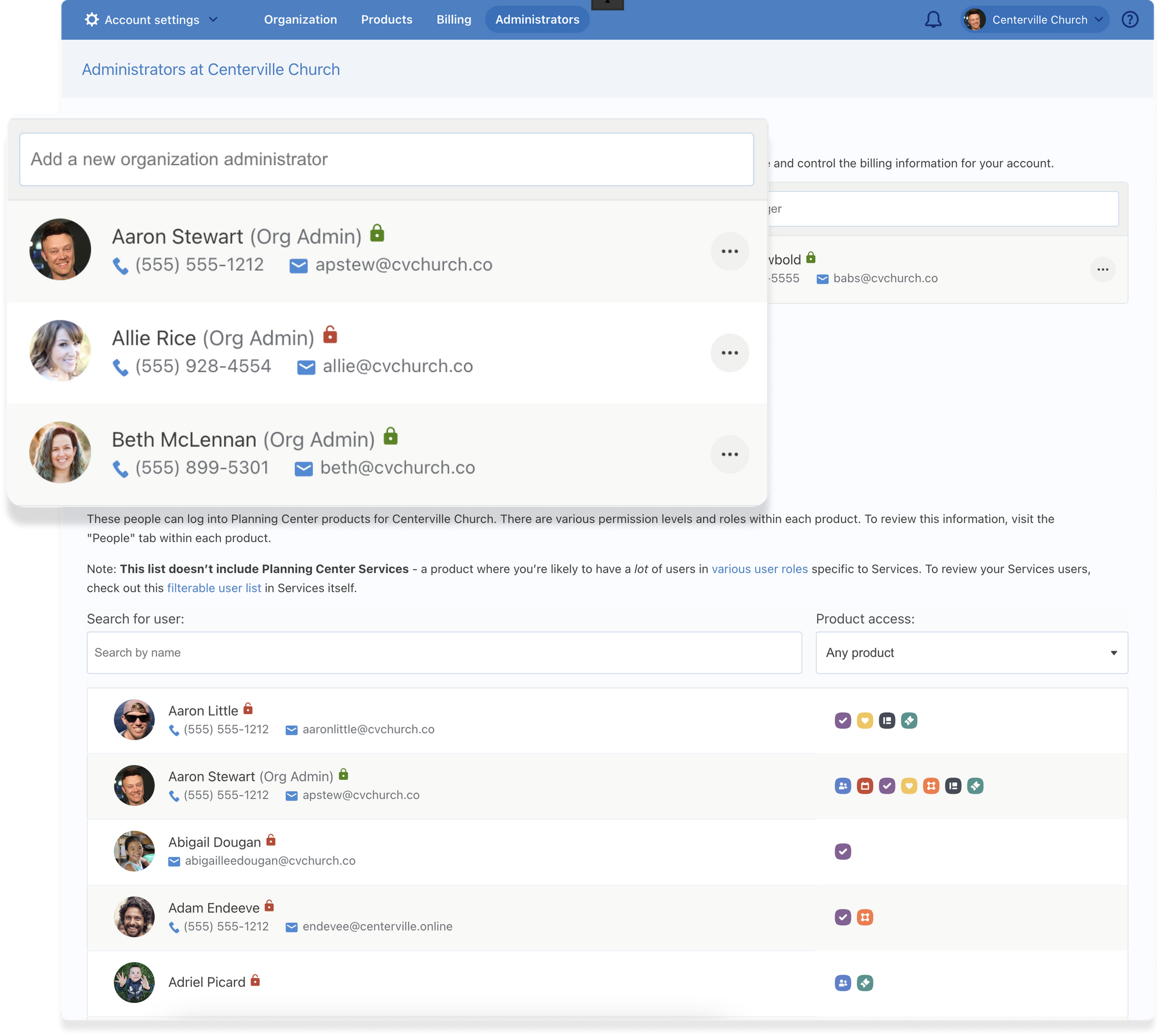
Lose Your Two-Step Device?
No problem. There are two ways to recover your account access. The first way is to enter your backup code given to you immediately after setting up two-step verification. The second way is to ask another Organization Administrator at your church to visit your profile in Planning Center People and reset your two-step verification device. Once you’re back into your account, you can set up a new device.
We go to extraordinary lengths to ensure your data is secure from hackers, fraudsters, malware, viruses, and all external threats.
Thank you for trusting us. Thank you for working with us to protect your account and, by extension, your church’s precious information, through two-step verification.
💙 Planning Center
:quality(80))