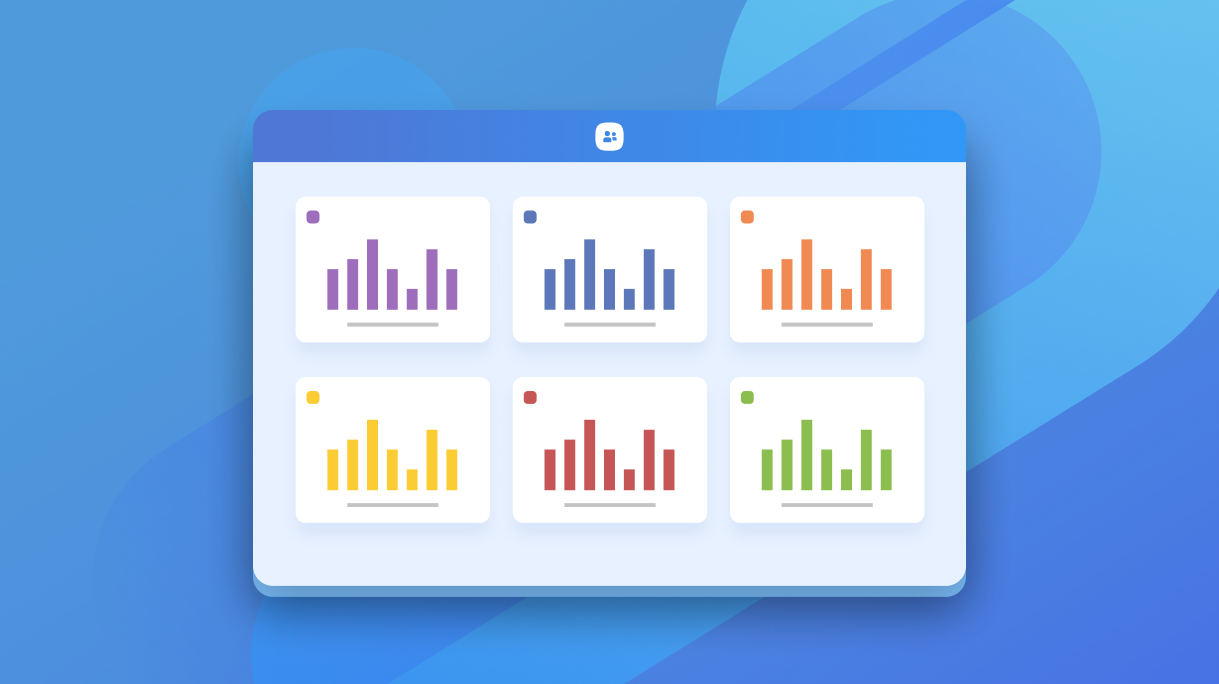Tracking numbers like attendance, giving, and first-time guests is a way to take a pulse on the heartbeat of your church. How are people doing? Are they engaged? What can we do to help?
Sometimes a blip in attendance is what you need to find the people who need support, encouragement, and care and make sure they don’t slip through the cracks.
Engagement numbers like this are trackable in Planning Center, and the new custom dashboard feature in People makes it easier to find and access the stats you most care about all in one place.

On the very familiar Dashboards page is a very new Metrics tab where everyone who can log in to People can create custom dashboards with graphs showing stats from across Planning Center.
Here’s what you can do with it!
Track Attendance, Giving, Workflow Activity, and New Profiles
There are four main categories of metrics you can make widgets to track on your dashboard: attendance, giving, workflow activity, and new profiles.

- Attendance: Keep an eye on attendance from Check-Ins, Headcounts, Services, and Groups. You can track general attendance, or zoom in on specific events, group types, check-in types, service types, and teams.
- Donations: Create a graph showcasing all of your donations, a specific fund, or a group of funds. You can choose to see how many individual donors contributed or the total amount given.
- Workflow Activity: Keep track of your follow-up processes by creating graphs for people who have been added to or completed a workflow.
- New Profiles: Profiles are a great way of seeing how your church might be growing!
And for each of these metrics, you can set a timeframe from when you want to pull data: 30 days, 13 weeks, or 12 months, and comparison year over year.
There are many different combinations of widgets to create with these options. You can also select the timeframe from when you want to pull data—30 days, 13 weeks, or 12 months—which is why we made it so you can make as many dashboards as you need to get all the combinations of data you want!
Make Multiple Dashboards
Maybe you’re the type of person who only needs to monitor general church engagement. In that case, the high-level, general attendance from Headcounts, the all-donations graph, and a new profile widget might be all you need to have a pulse on what is going on.

But if you’re the person leading the welcome team, you might want a dashboard specifically dedicated to stats that relate to your team’s responsibilities.
How many people were added to the First Time Guest workflow? How many people attended the New Membership class? How many of our scheduled ushers showed up on Sunday?

Maybe you want to be able to see both, and you can! Create as many dashboards as you need and organize the widgets however you like. The goal is to have access to the numbers you need to be in touch with the people you support.
Share Your Dashboards
Everyone with access to People has access to Metrics. However, which widgets they can create depend on their permissions levels in the other Planning Center products (example: no one without Giving permissions can create a widget with donation data).
Anyone who creates a dashboard can make it visible only to themselves or share it with specific people or people of a specific permission level. The sharing options are based on People permissions only, so someone without Giving access can see the dashboard if you share it with them directly.
But you can also share your dashboard outside of People and put it on paper! Print directly from your dashboard and bring it to share in a meeting!
Get Started
This feature is already live in every People account, so you can start playing with it whenever you want! We have a new how-to article with instructions on creating and sharing your dashboard if you want some extra guidance.
If you have any questions, we would love to hear from you! You can always click the ? in the top right corner of the product to get a hold of us.
💙 The People Team