So people filled out your form…now what?
Maybe you need to send a standard “Thank You” email to everyone who filled out your Connect Card or add everyone who responded to your Membership Interest form to the Membership Class in Groups.
Now you can automate these actions and many more with Form Automations!
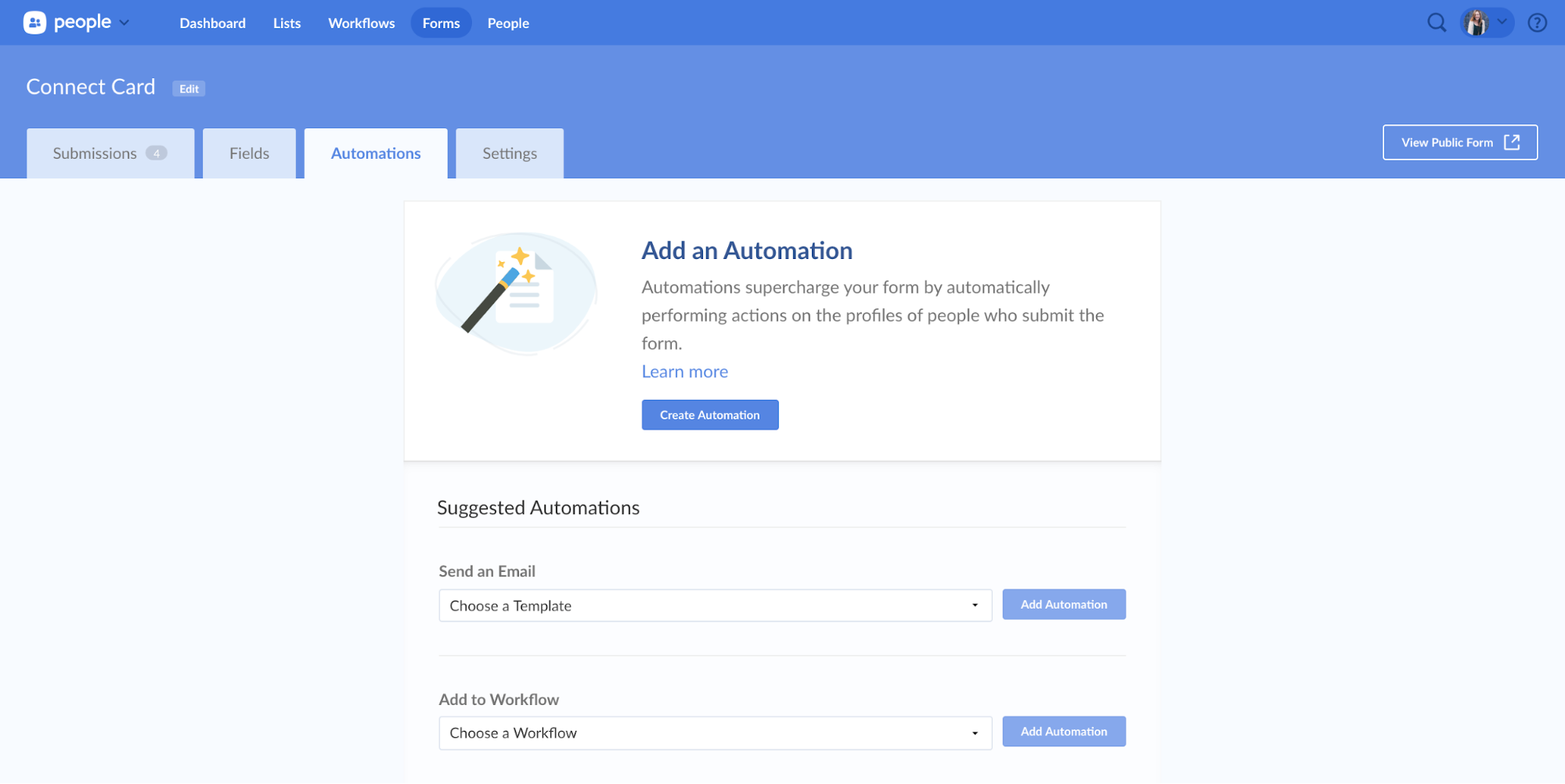
Oh, we also gave Planning Center People navigation a design refresh to look a little more in line with our other applications!
All of the actions you already use as Bulk Actions or List Automations are available in Forms, including a new automation to send an email. You can automate actions across most of our apps, including Check-Ins, Groups, People, Registrations, and Services.
Should you use a Workflow Field or Workflow Automation?
If you want everyone who submits your form to be entered into the same workflow, an automation is the way to go. If you want only some people who fill out your form to end up in a workflow or a very specific workflow depending on their answers, then using a Workflow Field is your best option.
You can also use a combination of both Automations and Workflow Fields to get everyone who responds to the form into one workflow, and then add a subset of that group into an additional workflow.
For example, maybe you want everyone who fills out your connect card to be added to a general follow-up workflow, but you want to add people who submitted a prayer request to your prayer team’s workflow.
To learn exactly how you can start adding Automations to your forms, check out this how-to article. Let us know if you have any questions!
Do a little less busywork,
Team People
:quality(80))