Summer is officially here, and with school ending, VBS in full-swing and preparation for the fall beginning, your church might be ready to promote grades!
Just in case you’ve never promoted grades with Planning Center before, or you can’t remember how, here is detailed breakdown of how to do it in the People App. You might want to grab a piece of paper and a pen, this is a complex, multi-step process...
Just kidding! It will take you less than one minute to promote every grade and check this task off of your to-do list.
Log in to the People App, go to the People tab, click on the gear icon in the top right hand corner and then “Promote Grades” on the drop down options.
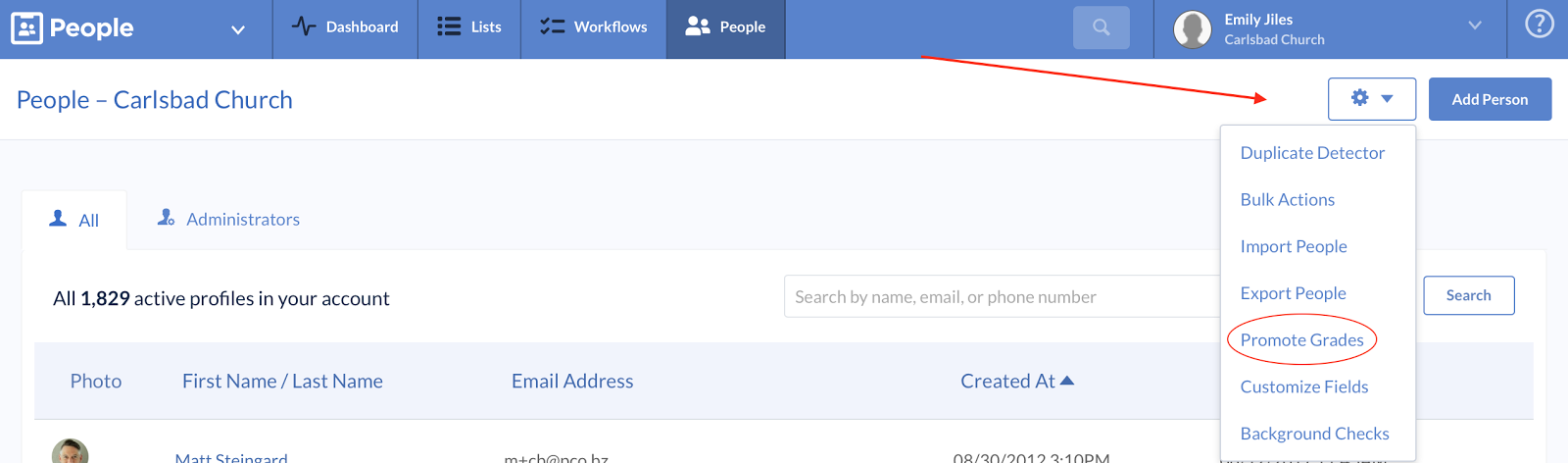
After you click “Promote Grades” a window will pop up to confirm that you actually want to promote grades.
 This popup will also provide you with the option to promote, or not promote your Pre-K students to Kindergarten. If your Pre-K students are in the 3-4 year age range and you aren’t read to promote them, go ahead leave the box unchecked. If you are ready to promote your Pre-K students, just check the box!
This popup will also provide you with the option to promote, or not promote your Pre-K students to Kindergarten. If your Pre-K students are in the 3-4 year age range and you aren’t read to promote them, go ahead leave the box unchecked. If you are ready to promote your Pre-K students, just check the box!
Once you click on “Yes, promote grades,” every child in your system from Kindergarten through 12th grade has been promoted to the next grade (12th graders will promote to “no grade.”)
That’s it, you’re done! You don’t have to manually change the grade of every child in your system or generate complex reports or processes that accidentally promote every child into the 12th grade, just make a few clicks in the People App.
If you absolutely must promote different grades at separate times of the year, you can do so by creating individual lists for each grade and then change their grade with the bulk actions feature.
Now that promoting grades is so easy, you've got more time for beach balls and barbecues this summer. Enjoy!
