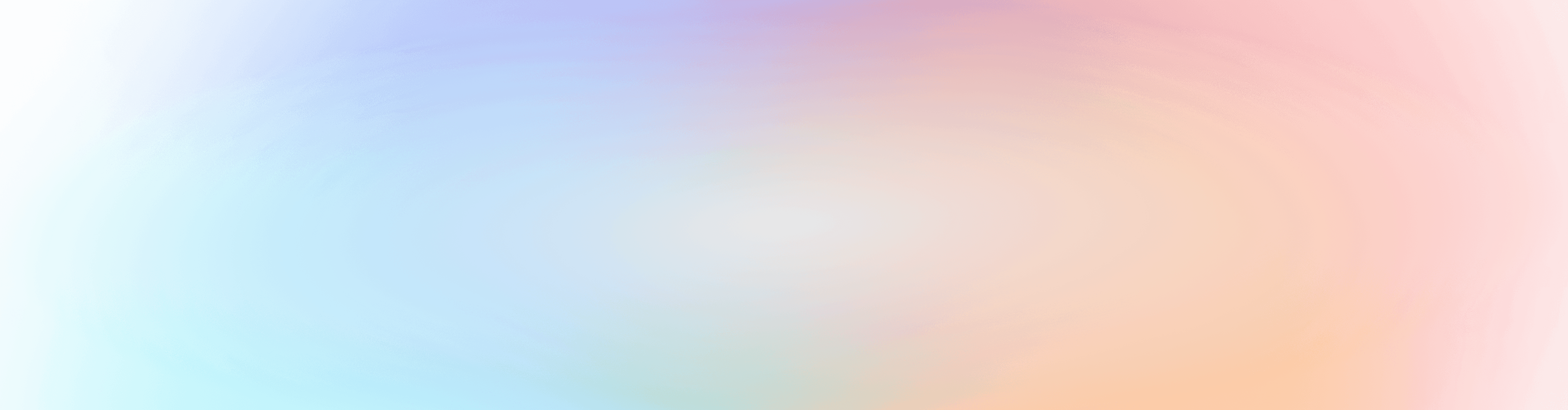Introducing the Tasks app! Available today on both iOS and Android.
We’re so excited to introduce you to the newest Planning Center mobile app focused entirely on bringing the task management you know and love on the web to your mobile device complete with push notifications for tasks — Home’s most requested feature!
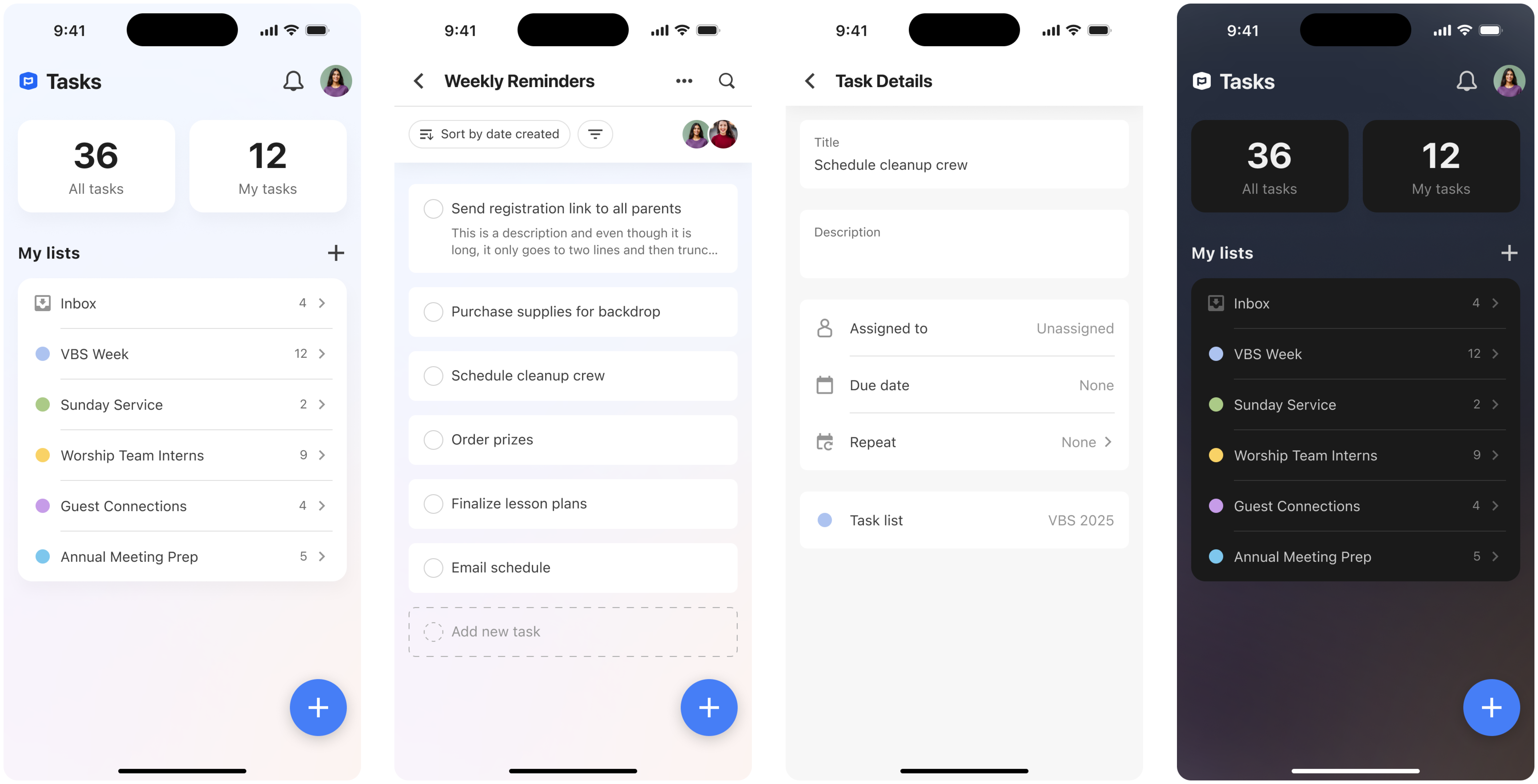
If you’re not currently using Planning Center’s tasks, that’s ok! Here’s an overview of how it works.
Task management and collaboration
The best part of using tasks in Planning Center is how easy it is to collaborate with your team in the place where you’re already doing your ministry work. Create tasks and task lists, assign tasks to people, define due dates, and use Planning Center’s automations to create tasks whenever another action happens in Planning Center like a form submission in People or a person joining a team in Services.
All your information stays in sync across both the web and app to make sure you never miss a beat!
Get important notifications
Anytime you’re assigned a task or added as a collaborator on a task list, we’ll send the app a notification to let you know. Now you can react more quickly and ensure important tasks don’t sit unnoticed for too long. If you’ve enabled the daily email digest for tasks and workflow cards you’ll receive a notification for that as well!
Opting into the daily email digest is something you’ll need to do on the web by opening the “To do” panel and using the  gear icon. We’ll make this easier in the future, but it was just too powerful of a feature to let you sleep on!
gear icon. We’ll make this easier in the future, but it was just too powerful of a feature to let you sleep on!
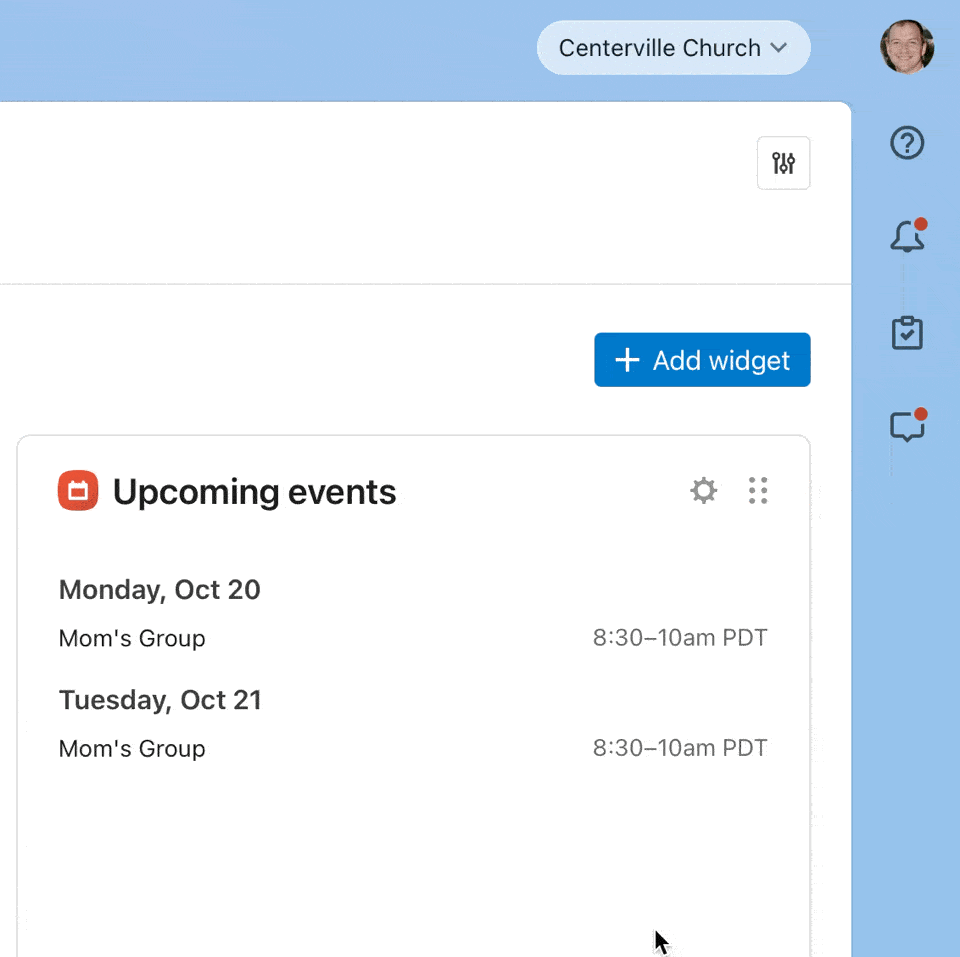
Mobile functionality and settings
Use common mobile gestures to do things like swiping left on task lists to reveal actions, pressing and dragging to rearrange task lists, and swiping down on a page to refresh.
Then there is my personal favorite: you can choose between light and dark mode or have the app sync with your device's settings (but we all know dark mode is the best mode  ). Head into the app settings by tapping on your profile picture in the top-right corner to change it up. That's also where you can find our documentation or reach out to our support team if you run into trouble.
). Head into the app settings by tapping on your profile picture in the top-right corner to change it up. That's also where you can find our documentation or reach out to our support team if you run into trouble.
Let us know what you think
As always, we’ve got more in store for the future so keep that feedback coming our way! Try engaging with our community of users to see how other churches are using Planning Center tasks to get their work done.
 The Home Team
The Home Team