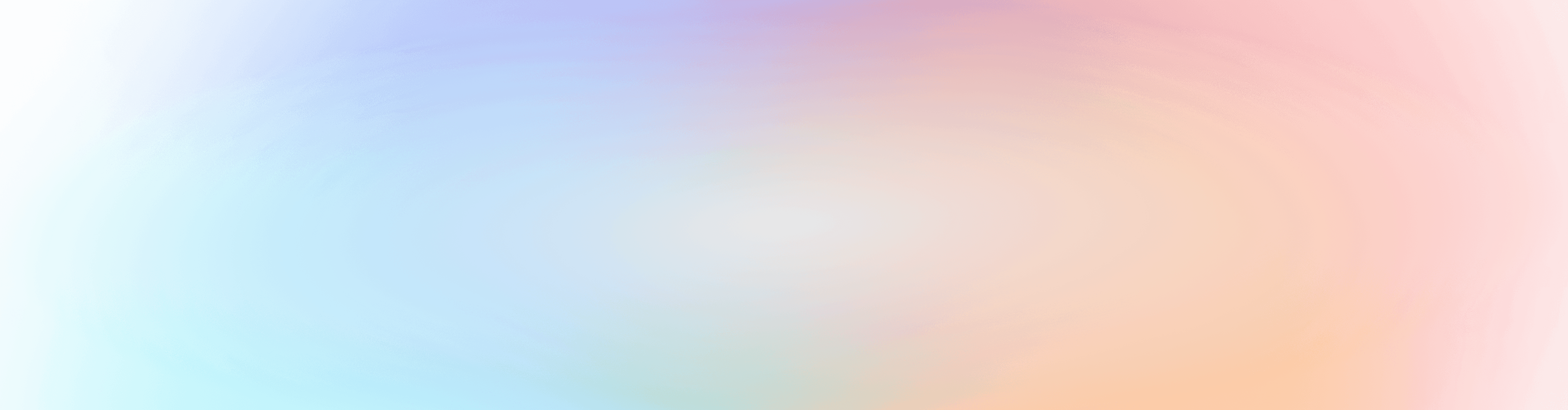Sometimes, a Check-Ins station can lose its connection to Planning Center, which is never ideal on a Sunday morning. We’re actively working to make this happen less often, but now it’s much easier to fix when it does!
If you encounter a station that was previously connected, but now shows a QR code, you can re-pair that device to your account right from the station itself or from the Launch Station button on the admin side of Check-Ins.
Note: This feature will disconnect and re-pair the station you select, so make sure you select the one you want!
To reconnect from the station:
Scan the QR code on the station
Select Existing Station
Choose the station you’d like to link the device to
Select Connect Device
To reconnect from the admin side:
Go to the Stations tab and select Launch Station
Enter the code from the Check-Ins app on the device
Select Existing Station
Choose the station you’d like to link the device to
Select Connect Device

No more redoing settings or rebuilding templates! Just a quick reconnect and you’re back to checking in as usual. As always, if you have any questions, reach out to our support team using the question mark (?) on any page in Planning Center.
Happy checking in!
Team Check-Ins 💜