Setting up your teams and assigning members is one of the most important things you can do in Services. In fact, the new version of the Plan page assumes that you have set up your teams correctly.
If you have been scheduling people to individual plans but have never officially assigned them to a team, you're missing out on a lot of features and will likely find Services harder to use than it was designed. The good news is that Services can now fix everything for you in a couple of clicks by scanning your previous plans and templates for people you've scheduled, and assigning those people to your team as members.
When you click to add people in a plan, the drawer appears on the right with a team selected, showing its members. If team members have never been assigned, the drawer will be empty. If you have scheduled people to this team in previous plans or templates, you will now see a button prompting you to auto-assign members.
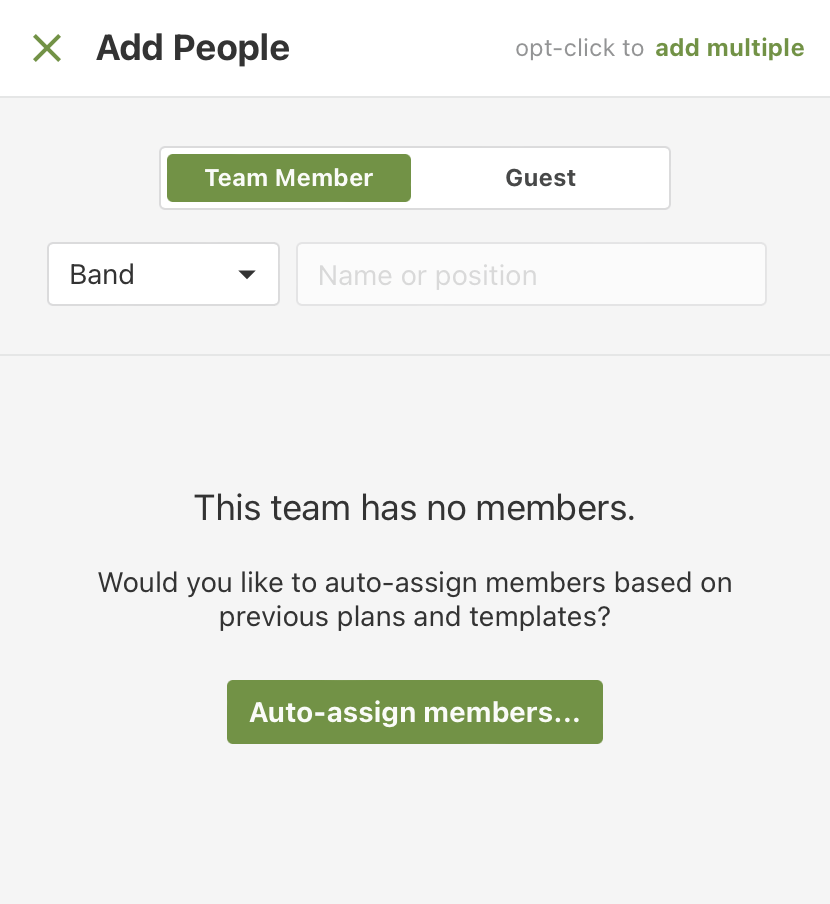
The Auto-Assign Team Members modal first asks you to confirm the teams you want to assign. If you have additional unassigned teams, you can add them to the list.
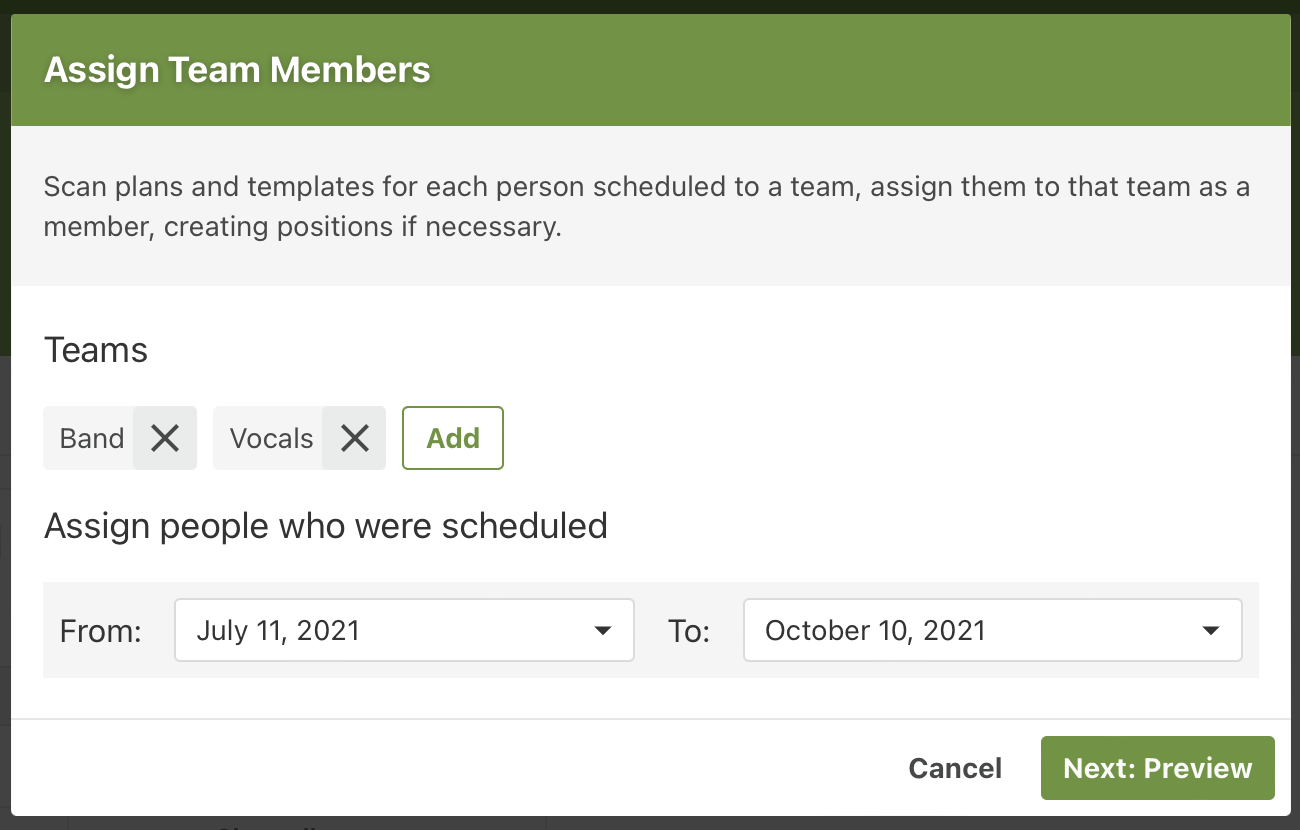
When you click next, it will scan each plan in the selected range, as well as all templates in the Service Type. It will then present you a list of all the people it found in those teams, and each position they were scheduled to.
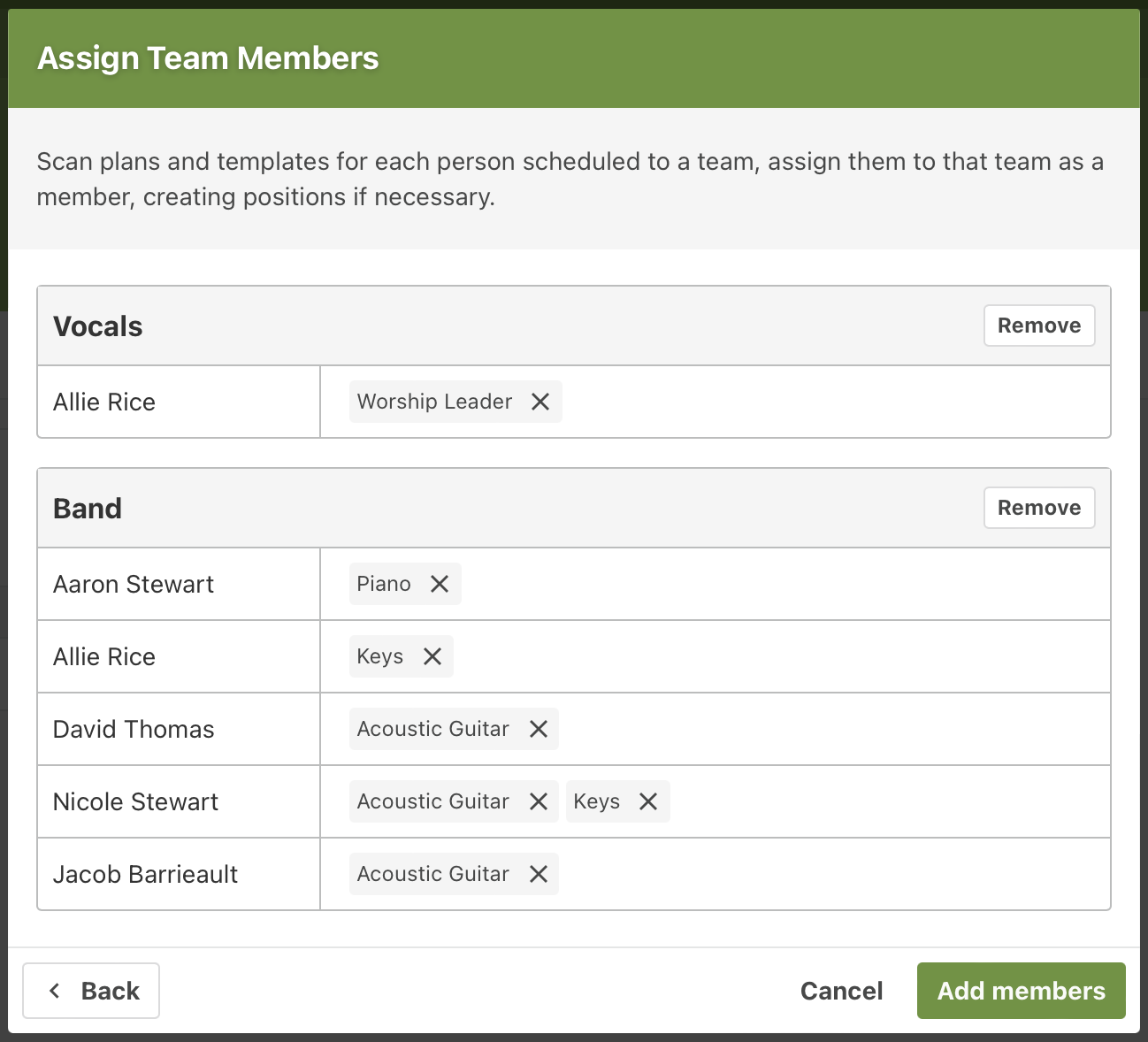
The list shows everything found in the scan, but doesn't actually make the assignments yet. At this point, you can review the list and click the x on any position to skip that assignment, or click the remove button in a team header to completely skip that team.
Once you've omitted any teams or positions you don't want to assign, click Add members and anyone remaining in the list will be assigned to the team for the positions shown.
Technical note. This process only adds people to positions they weren't already on. If a person in the list is already assigned to the position shown, removing that position from this popup will not remove them from existing position assignment.
Other ways to get started
When your team has no assignments, you'll be prompted to auto-assign members as shown in the steps above. You'll also find the button on the members tab of the full team page.
If your team already has members, but you know there are additional people you have scheduled but never assigned, you can still access this popup from the bottom of the people drawer in a plan. After clicking to add people, scroll down to the bottom and you'll find the button to auto-assign members below the table.
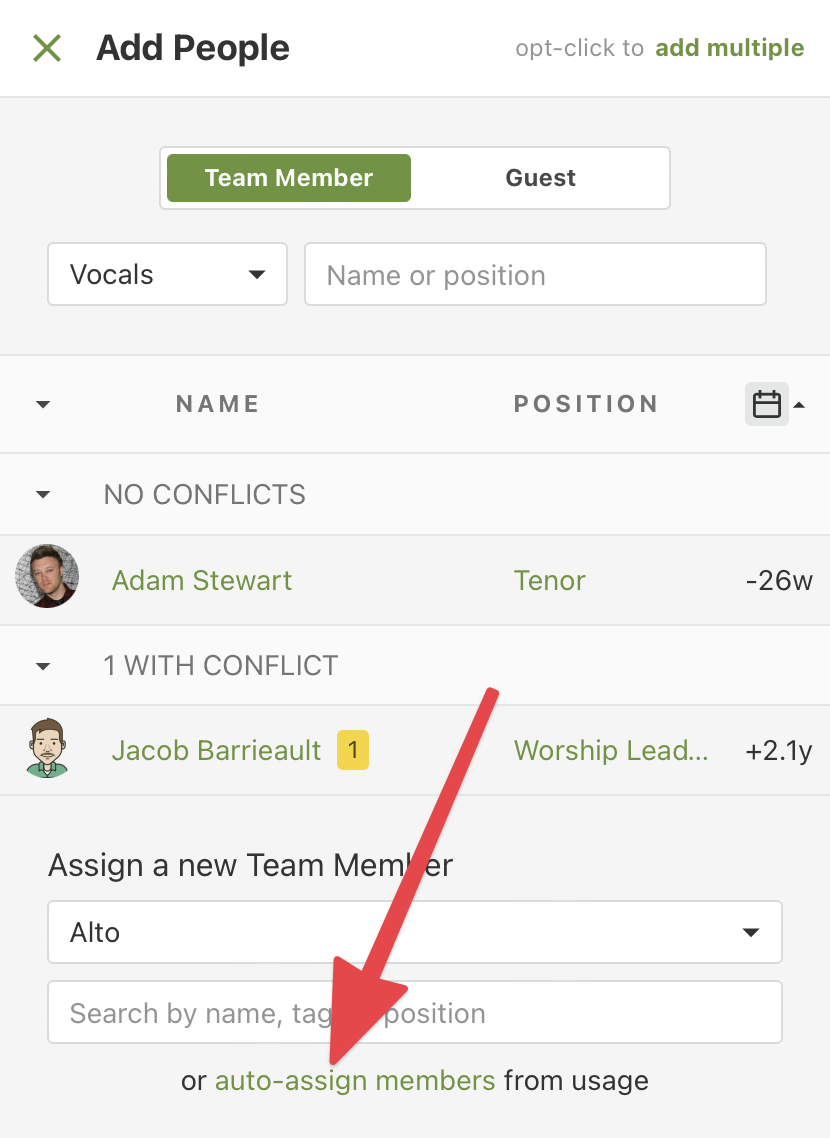
Benefits
When teams are properly set up with all their members and leaders assigned, you gain the following benefits:
- Members can click the "Email My Leader" button on their My Schedule page to contact any of their leaders.
- Members can see which teams they are assigned to and set scheduling preferences from their profile.
- Schedulers can use Needed Positions to schedule people from a list of team members.
- When someone declines, schedulers get a list of other people assigned to that position in the decline message so they can instantly reschedule it from their email.
- The People tab can only show you the people assigned to your teams and filter out everyone else.
- The ability to email everyone on your team, even if they aren't scheduled to the same date, or even email everyone on multiple teams at once.
