You know they’re supposed to be there, and everyone has confirmed (we can dream can’t we), but did they actually show up? Well now you can take attendance from Services to help you keep track, or to give church leadership a better overall picture of a person’s involvement.
Taking Attendance
Schedulers can take attendance from the new plan page on the web or from version 5.5 of the Services mobile app for Android or iOS, released today. To switch to the new plan page on the web, click “try it now” in the banner at the top.
You can take attendance for many teams at once from the main team actions menu, or for a single team from its menu. Choose any service, rehearsal, or other time, and you’ll see checkboxes next to each person to record their attendance.
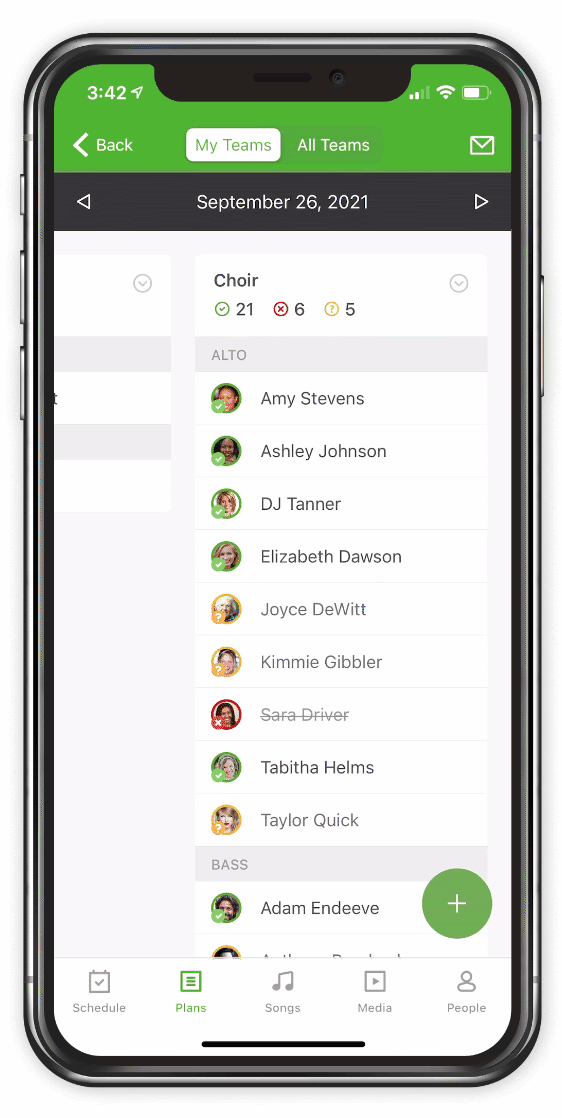
As you check each person, it updates live for other schedulers on their devices.
Viewing Attendance
After you’ve taken attendance, checkmarks show to the right of each person for every time they attended. These checkmarks are color-coded for each day of the week, like they are in the main times section, so it’s easier to tell the difference between Wednesday night choir rehearsal attendance and Sunday morning attendance.
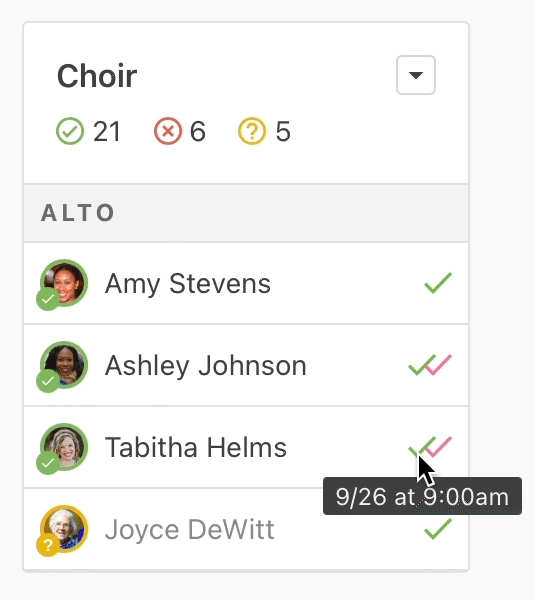
Hover over any checkmark to see which time it’s for (web only), or click on the person to see attendance checkmarks next to their assigned times in the popup.
Reports
You can view your team’s attendance history in Services, or you can pull that data into Planning Center People to see it in context with activity from other Planning Center products.
To view attendance reports from Services, go to a Service Type’s Reports tab from the desktop site, and choose a time period for the People report. Then use the column menu at the top right to include or exclude attendance or their main plan status. View them together, or uncheck status to view attendance by itself.
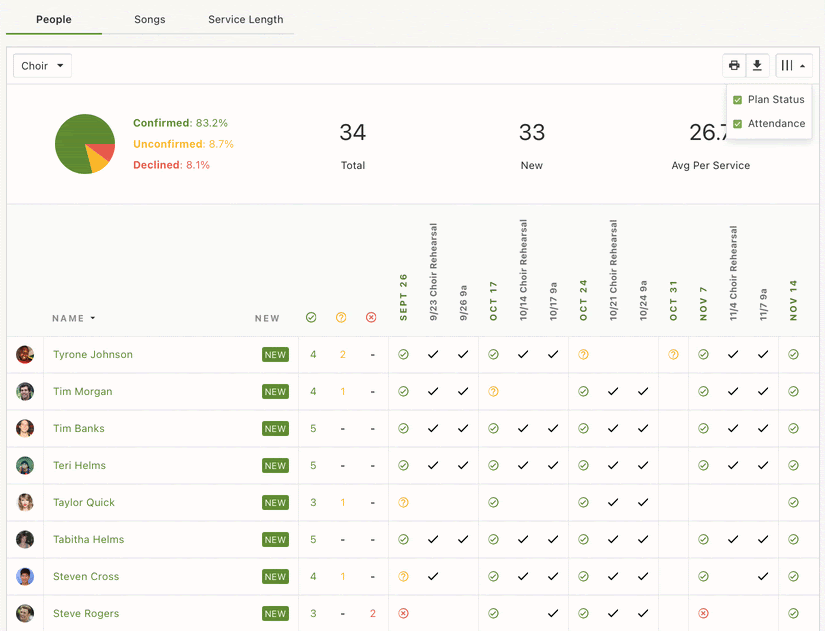
If you use Planning Center People to get a more holistic view of your congregation (you should, it’s free), you’ll see Services attendance in the activity feed on profile pages. You can also use it in Lists to find people using the “Services > Attended” list condition.
Check-In Stations
You can upgrade your attendance experience by adding a check-in station using Planning Center Check-Ins. This provides the following benefits:
- Self check-in, so your team can record their own attendance
- Labels, if you need name tags
- Arrival announcements that show on the station before each check-in
- A unified way to check in kids, volunteers, and anyone else
After enabling the Services integration from within a Check-Ins Event, each time a person checks in, it automatically marks them as a volunteer in Check-Ins if they are scheduled to the same time in Services. It also sends that data back to Services so you can see it from either place.
Restrictions
There are two situations where taking attendance might be prevented, though both give you a helpful error if you try.
- Schedulers can only take attendance on a team if they are a leader. Editors and Administrators can take attendance for any team.
- You cannot mark attendance for times a person is not assigned to. To fix this, you can assign an entire team to a time by editing a time in the times section, or edit an individual person in the plan to edit their time assignments.
