We've been working for years towards a new and improved version of the main plan page, and it's finally here!
So what's new? There's so much to talk about, let's recap the big stuff.
General
- Clean design that brings attention to important things, and puts less-used options in menus.
- Easily switch the main view between Order or Teams
- Teams and times you are involved with are shown by default, but other teams and their times are hidden unless you click to show them
- Closing all sections in the left sidebar collapses the entire sidebar
- Color-coded days of the week for each time
- A new Contributors section shows you more detail about who has updated parts of the plan
Teams
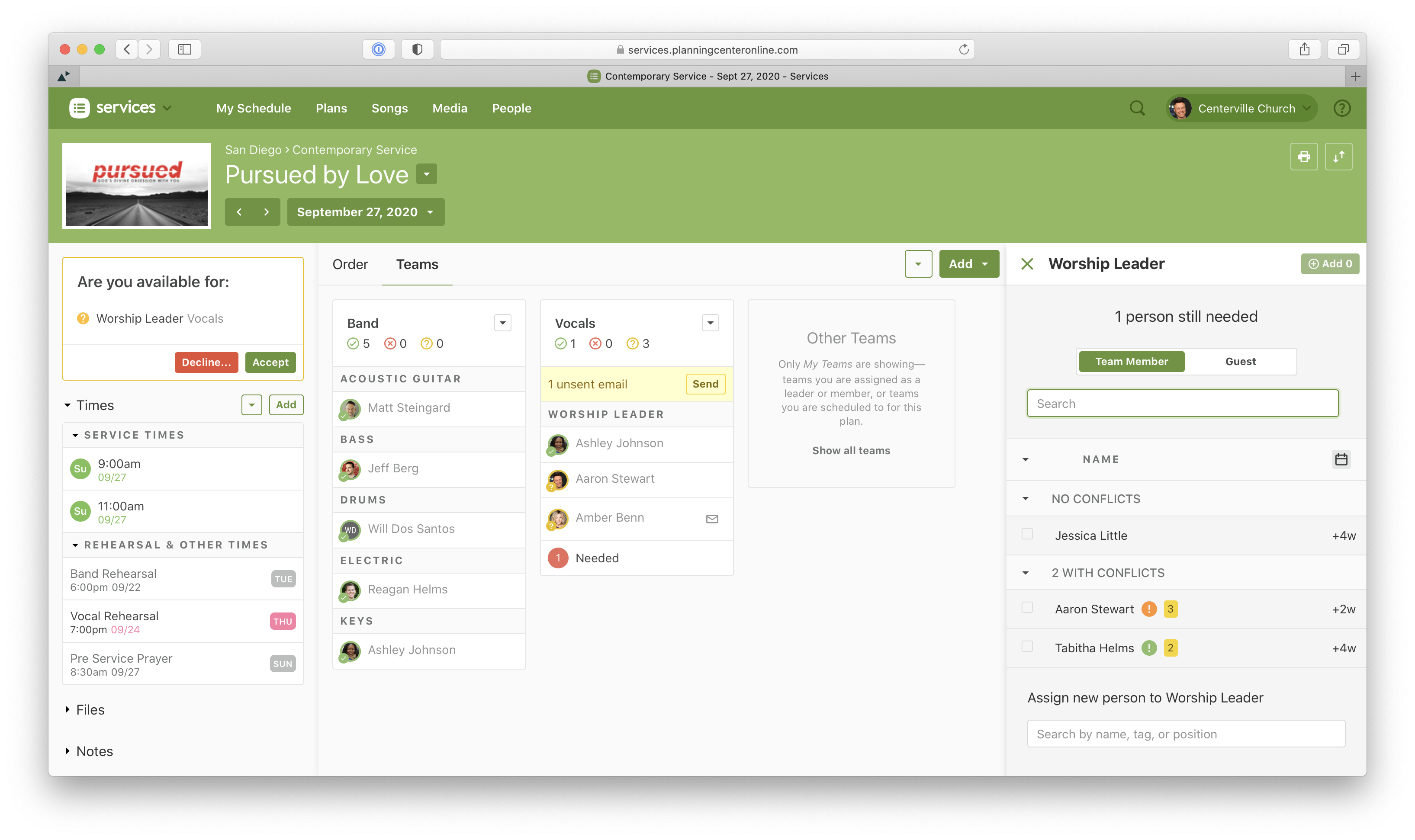
- Show My Teams first in its own section
- Add People groups people with no conflicts first, in the same order that Auto-Schedule would choose them
- Add People now integrates choosing team members and choosing a guest into the same experience
- Schedule multiple people at a time by option-clicking or clicking the add multiple button
- Easier to see when you have unsent emails in a team
- Easier for team members to see they need to accept or decline from within the plan
- Edit needed positions inline
- See checkmarks next to people who checked in from Planning Center Check-Ins
Order
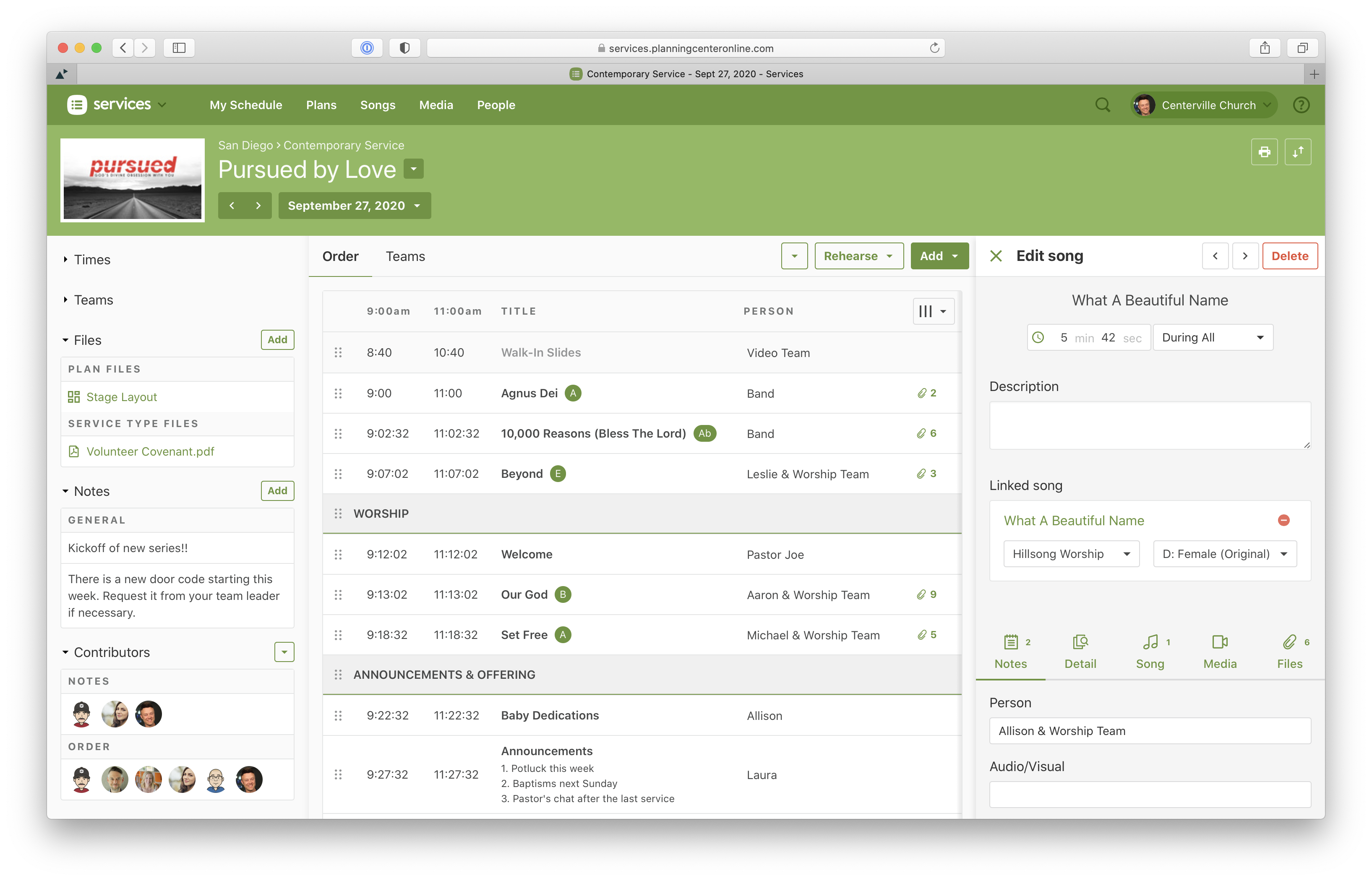
- Switch to condensed view from the column chooser at the top right of the order table to see more on your screen
- Editing items has a side drawer that doesn't cover the plan and so you can interact with it while you edit
- When adding items/songs/media/headers you can click to add them to the end, or drag it right into a specific position
- Add multiple songs or media at the same time by option-clicking, or clicking the add multiple button
- A new media player with a playlist that follows you as you go to different pages
- When adding songs or media, more filters are available and can be pinned, matching the experience on the main Songs and Media pages
- Add files to songs, arrangements, or keys when editing an item from the bottom of the Files tab
- Lots of shortcut keys (try option-clicking keys or media in the order)
Rehearse

- Teams who need access to song files have a new view to listen to audio files, view chord charts, and prepare for service
- Download a songbook of the services charts as one PDF file
- See the item's Descriptions and Notes, and customize what you want to see, using the gear icon
Not Done Yet
- If you have Editor permissions or higher, you will see a pencil icon in the top right. Clicking that will open the edit drawer so that you can make changes without having to go back to the Order tab
Didn't Make the Cut
The following features were used by so few people, and added complexity, so in order to pave way for us to add more things in the future, we've decided to not bring these to the new page.
- Left/Right panning in the media player
- Item Comments
Send us Feedback
We've been testing this page since April and have caught all the major issues we know about. However, we know this page is quite intricate and we've likely missed quite a few other things. That's why we're letting people in a little at a time. If you find anything that isn't quite working right, or that we've missed, please click “take a tour” at the top of the page, and then click “send feedback” to let us know.
