In this season where most churches aren't meeting in person, at some point you'll probably want to remove most if not all of the people you had scheduled to your plans. And when in-person church resumes, you probably can't assume that everyone who had previously accepted is still available. The new Bulk Edit Schedule options are here to help you solve both of these problems.
Administrators can access the new options by clicking "bulk actions" at the bottom of the Teams section in the left sidebar.
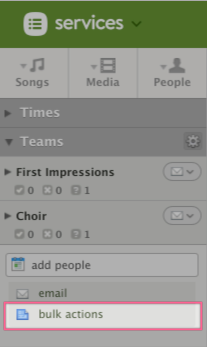
Remove Teams
If you've scheduled people to a plan, once you decide you don't need them for the plan anymore, you probably want to remove them so you don't have a record of them serving on a day that they didn't. Choose which teams you want to remove, click the Remove button, and everyone scheduled to those teams is removed from this plan.
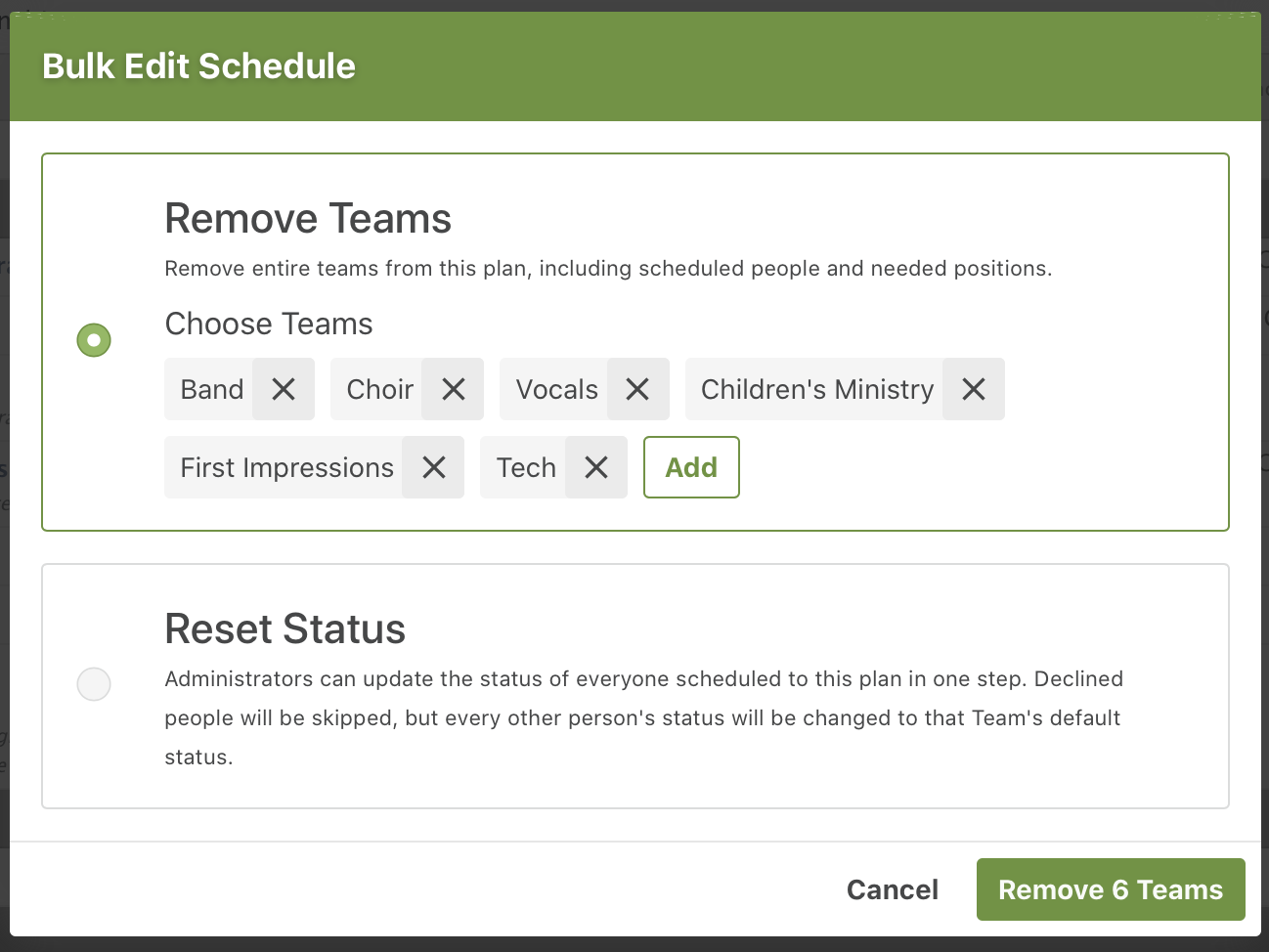
If you want to keep them on the plan while you're trying to figure things out, you can disable reminders in the meantime, and then remove them after you're sure.
Reset Status
If you assembled your schedule a while ago but don't want to assume everyone's response is still valid, you can reset their status. This ignores people who have declined, but for everyone else, it resets their status to the default status of their team, which is usually pending.
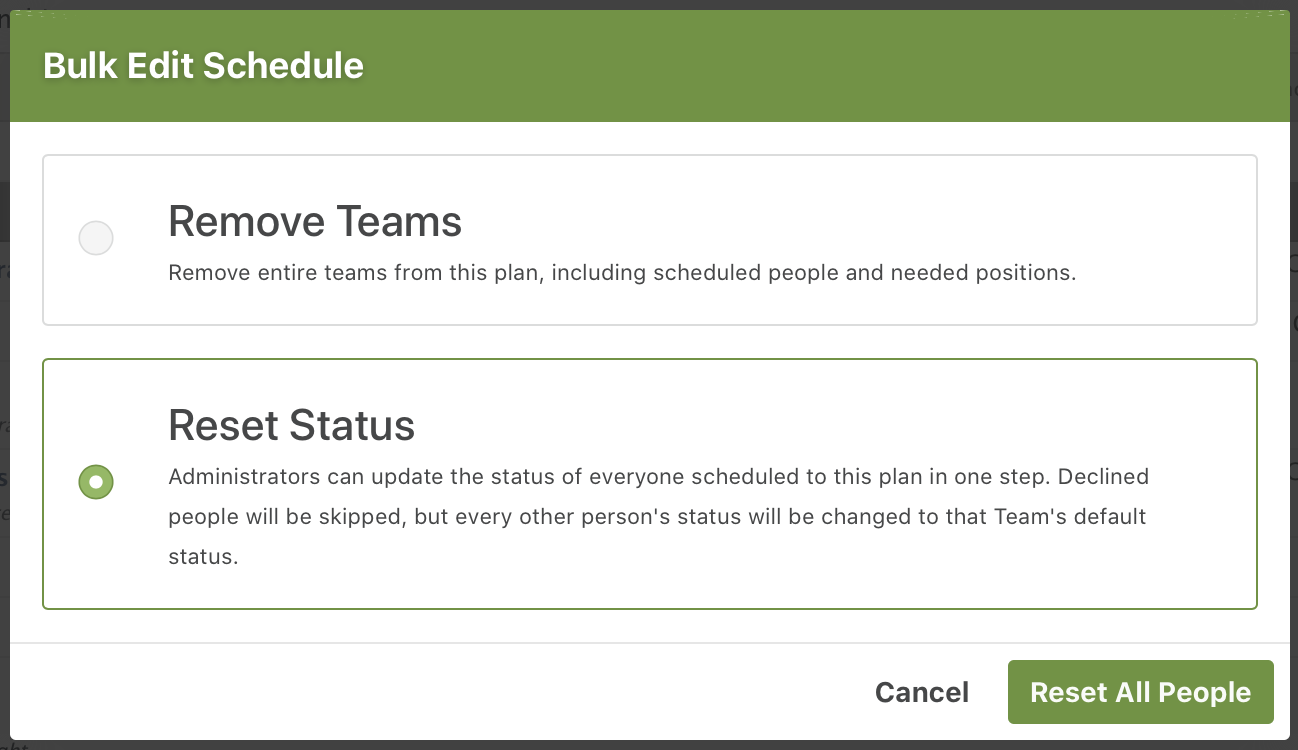
Resetting status is also an option when rescheduling the entire plan, a feature we released last week. We hope these updates make things just a bit easier during this crazy season.
