Transitioning to a new master calendar can be overwhelming—how do you get all of your already-planned events moved over? And what if, after you move everything over, there’s a rogue calendar over in youth ministry that is still holding out?
Calendar has a new feature to make these scenarios a little easier for you—an iCal import!
How to Import Events from an iCal File
Heads up: this feature is only available to org admins because the only thing worse than not having all of your events in the same place is having literally everyone’s events on your master calendar.
So, if you’re an org admin, you’ll see a shiny new option to Import events from the gear icon on the events page.
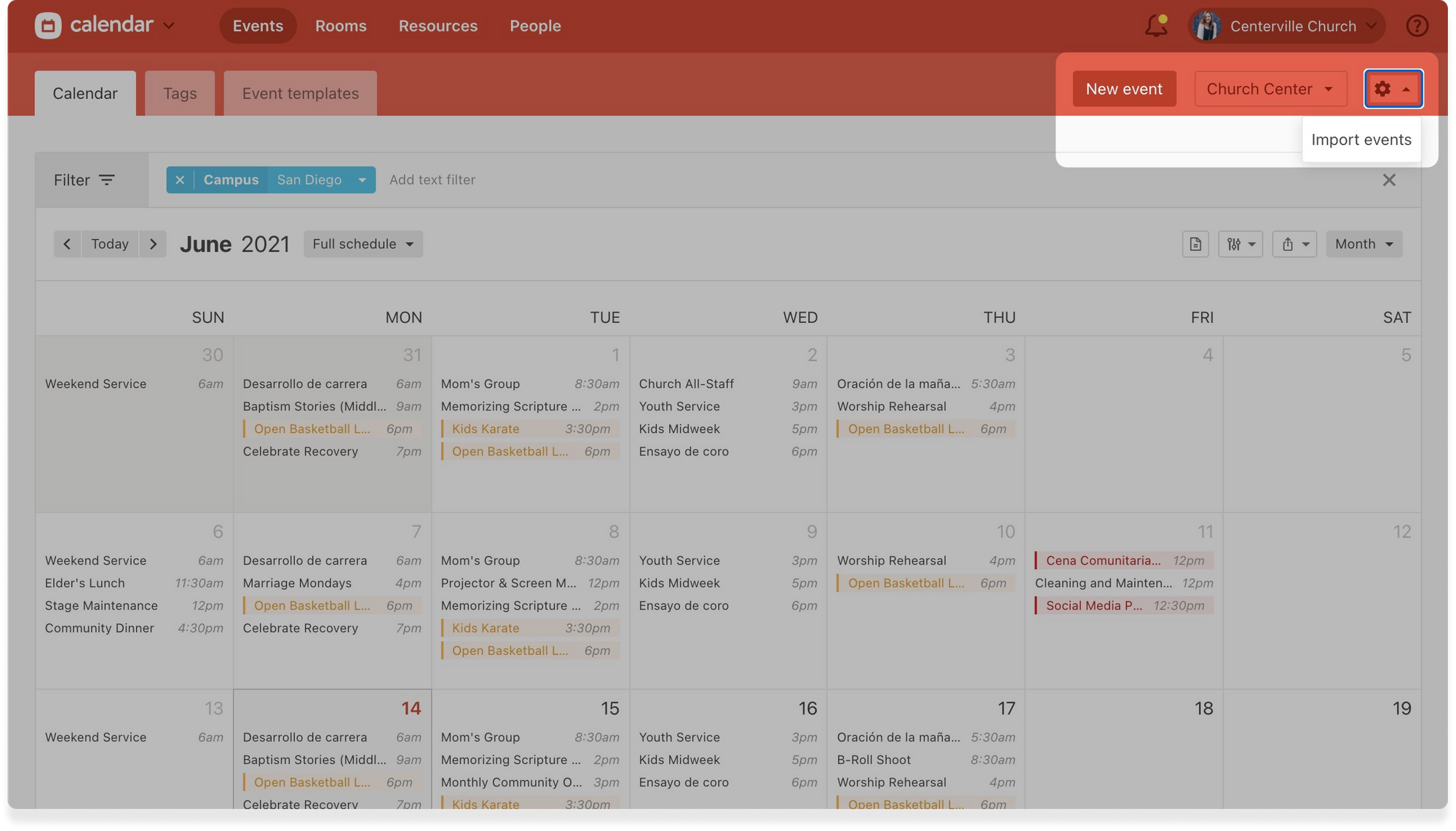
From there, we’ll walk you through selecting an iCal file from your computer and then assigning tags, an event owner, and Church Center visibility settings for each of the incoming events. If you need a little help, you can always check out our how-to article on the whole process.
It’s super important to note: importing an iCal file is different from subscribing to a calendar feed.
When you export your calendar, you’re taking a snapshot of all the existing events on that calendar, so when you use the new import option, those specific events will have a new home in Calendar. New events on your other calendar will not show up unless you add them later.
We’d like to add a subscription option in the future, but in the meantime, this is a great solution for anyone who needs a little help transitioning their events over to Calendar.
Have any questions? Our support team is ready with answers! Click the question mark in the top right of any Planning Center product and reach out from there! We’re also happy to hear any feature requests or suggestions.
Happy importing,
Team Calendar
:quality(80))