Last week Music Stand for iOS and Android was updated to version 4.2 and now allows you to edit lyrics & chord charts created in Planning Center, or create new ones from scratch.
You can get chord charts into Planning Center in many ways. The most popular way is probably importing PDFs from SongSelect or PraiseCharts. If instead you make your own charts, or you want the ability to customize charts, you can enter the text into Lyrics & Chords, and Planning Center turns it into a PDF that can be transposed into any key.
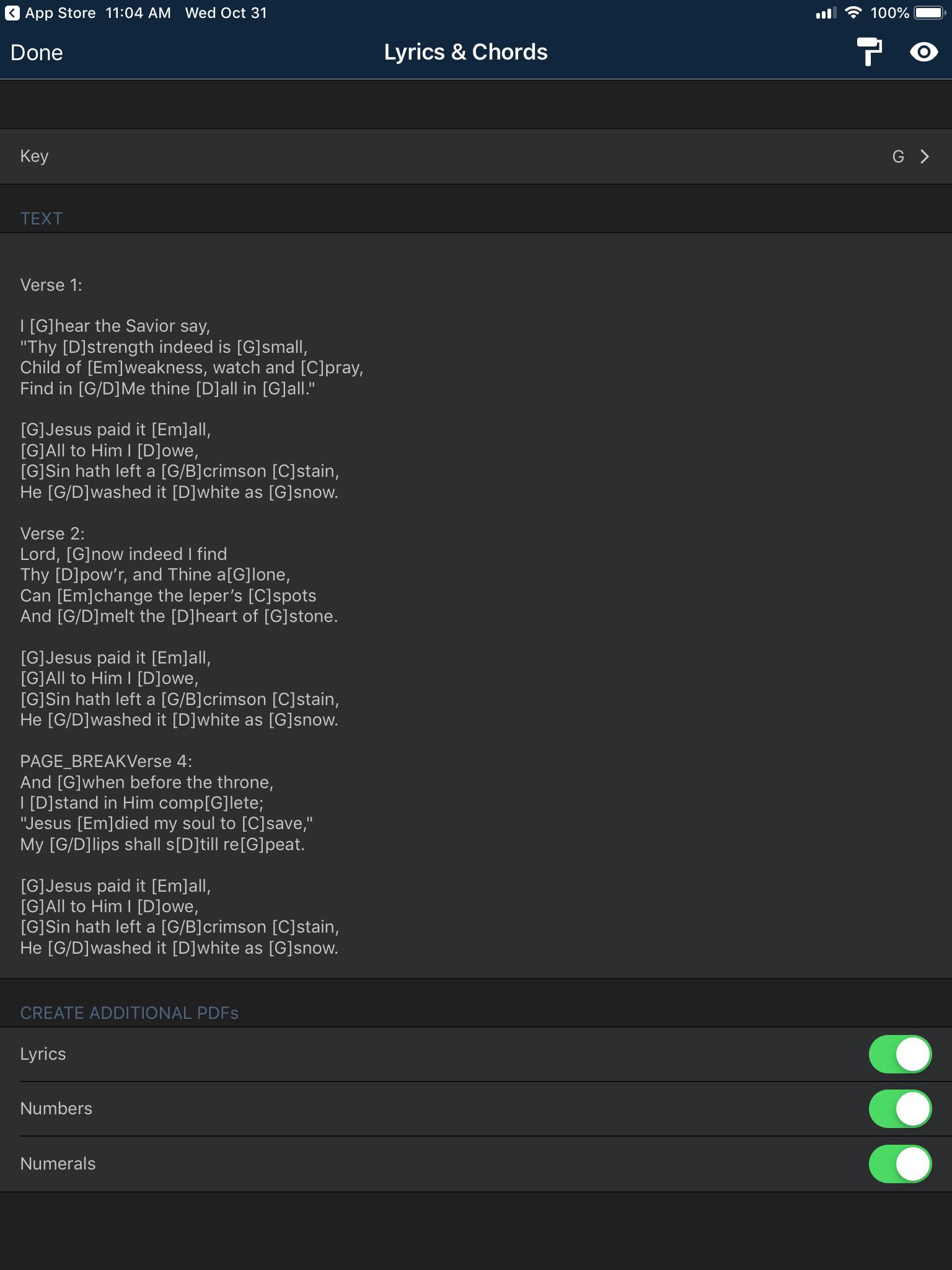
Music Stand has always supported all types of PDFs, but with today's update, you can now edit the PDFs that you've created using Planning Center's Lyrics & Chords. There are three different places you can start editing.
PDF File Picker
When you're viewing an original PDF, tap to view the top toolbar and then tap the filename. From the file options popup, tap Edit Lyrics & Chords...
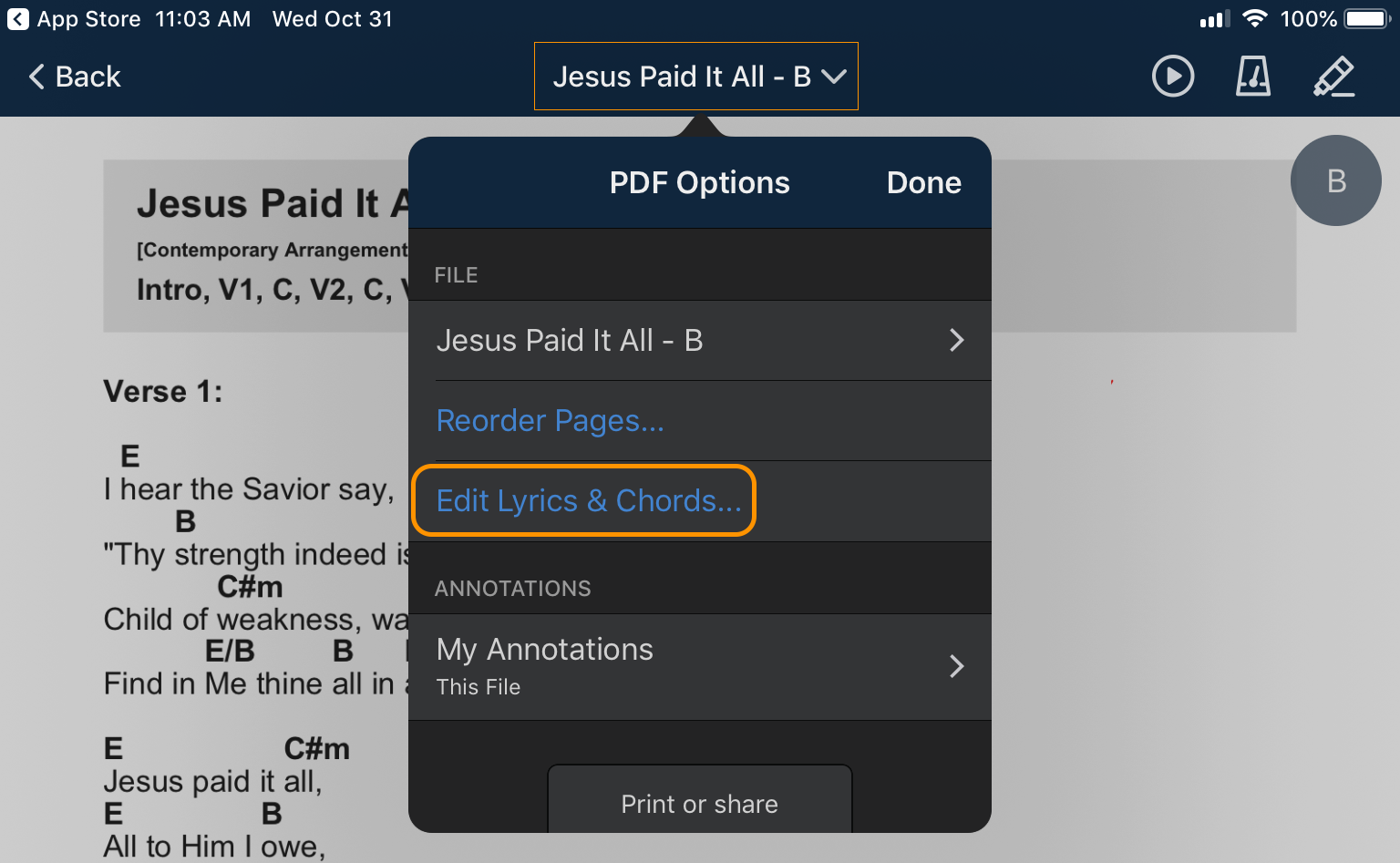
Quick Transpose
When you're viewing an original PDF, tap to view the top toolbar, then tap the circle that appears at the top right of the PDF with the Key in it. That will bring up quick transpose options. Tap Edit Lyrics & Chords at the bottom of that popup.
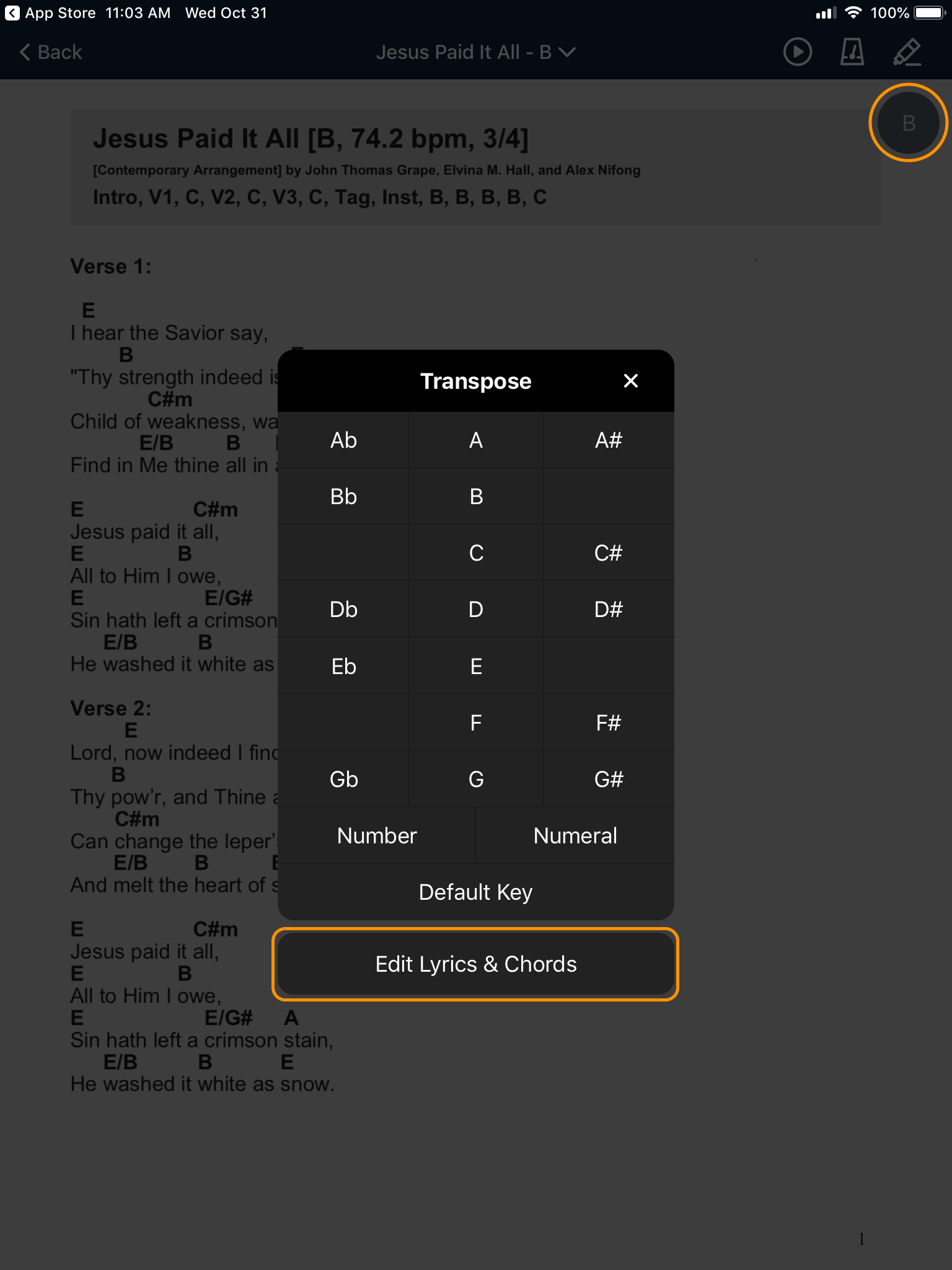
Songs Library Sidebar & Creating Charts
When you are on the home screen, tap the menu button in the top left to view the sidebar. From the Songs tab, choose a song, choose a specific arrangement, and then tap Edit Lyrics & Chords at the bottom.
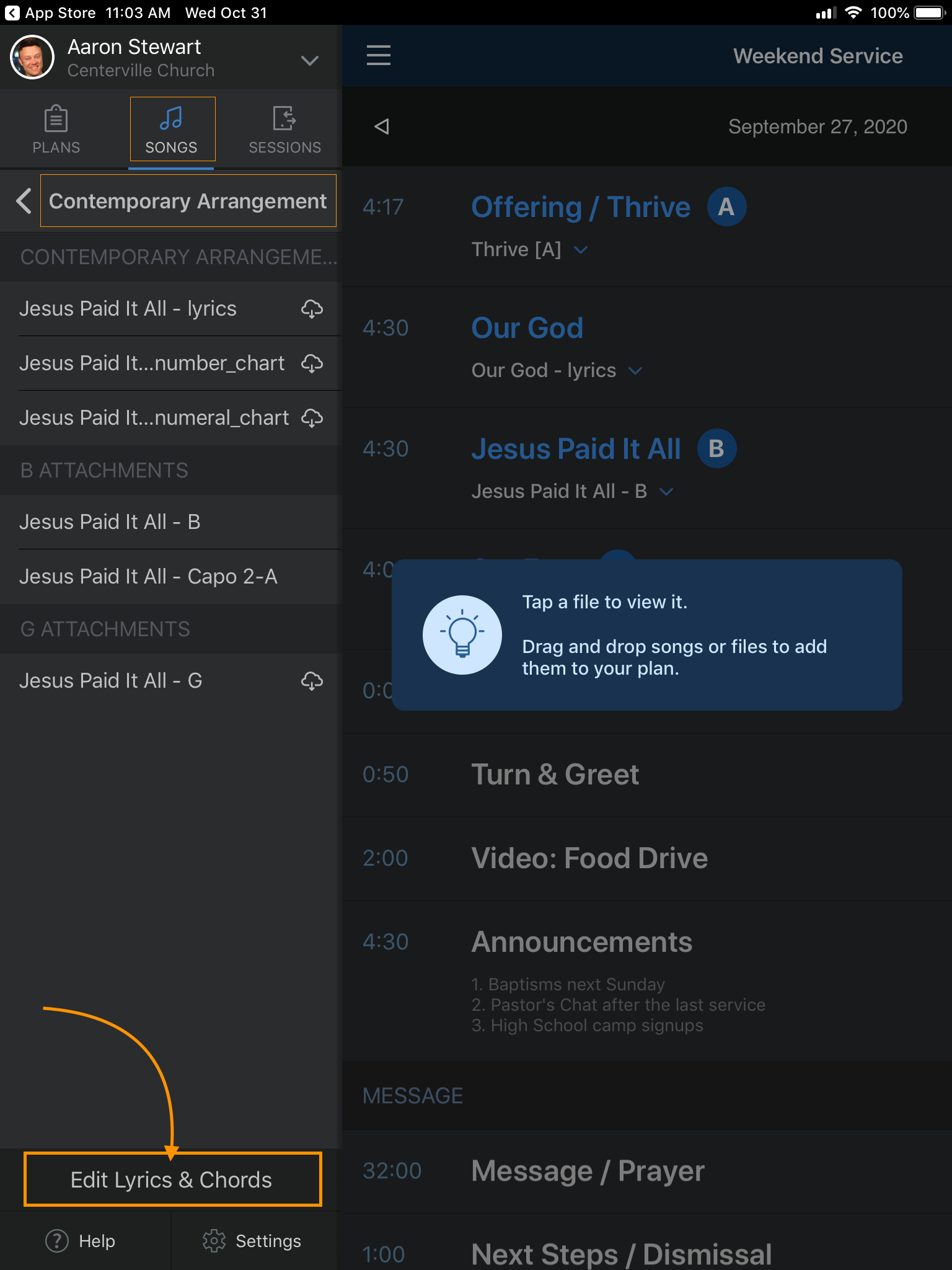
The above two methods require you to choose a file that already exists. However, when you use the songs sidebar, you can actually create a brand new chord chart!
:quality(80))