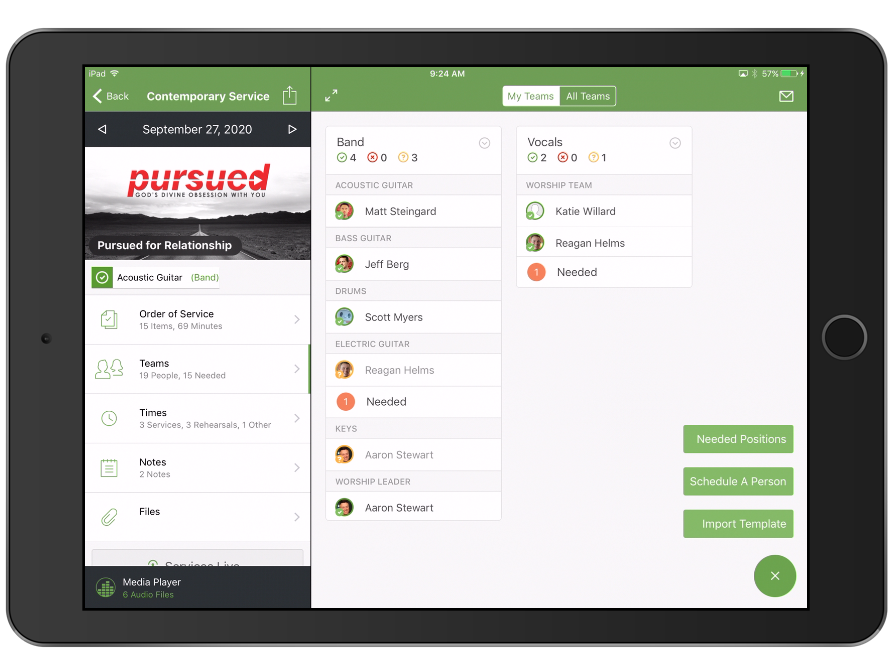There have always been many ways to schedule people to your plans. Today we've made some changes that bring most of these options into one place, making it much easier to access and understand your scheduling options. We're also putting a bigger emphasis on importing templates, both in the plan, and now in the Matrix, since that's usually the best way to start scheduling.
Teams
First, we've renamed the entire people section from "Scheduled People" to "Teams." We did keep (Scheduled People) in parenthesis for now since we can't update all our videos and lessons right away. We also made the settings gear always visible, instead of just when hovering. This should make it much easier to know where to go to edit your Teams.
Add People
Previously, in the Teams section of a plan, there was one main button, "Schedule a Person." Sadly, that button was usually the worst way to schedule because it doesn't know anything about the Teams you've set up. Today, we've changed that button to "add people" which then gives you the 4 main scheduling options.
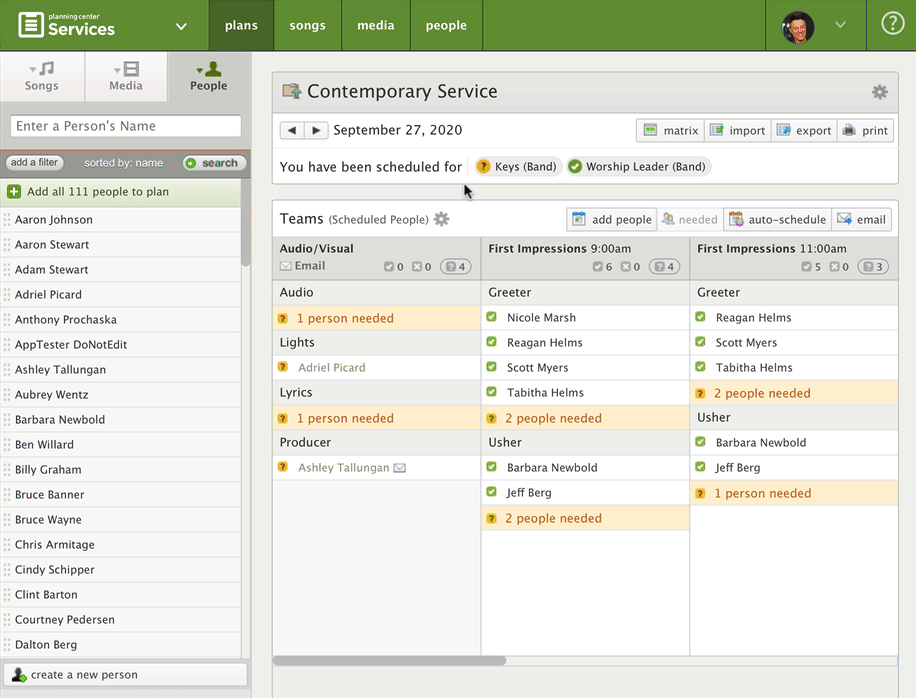
Import Template. Importing a template is usually the best way to start scheduling your people. Every team leader for your service can make their own templates, and import them at any time. This was always available, but since the button was in a different place, it wasn't very clear. Templates can contain people and needed positions, so whether your teams have the same people, you choose different people each week, or you use a combination, templates usually get the job done in the fastest amount of time.
Schedule a Team Member. When you have a plan that needs something different than your usual template, this is the fastest way to choose the right team member. If your template has 1 Acoustic Guitar position, but just this week you need a second acoustic guitar player, this option will quickly show you all your acoustic guitarists for this Service Type, give you any conflicts, and help you make the best choice.
Schedule Any Person. This is the old "Schedule a Person" button. From here you can choose any person to schedule, even if they aren't permanently on your team. You usually only want to use this for scheduling one-time guests.
Needed Positions. If you aren't ready to choose people, but you want to remember how many people you'll need, enter them in as needed positions and then quickly fill them later. Needed positions are mostly used when creating templates, but can be useful on a plan by plan basis as well. (The old 'needed positions' buttons are temporarily still where they used to be, but don't work anymore. When you hover over them, they teach you where to find the button's new location.)
Import Templates in the Matrix
We've also added a new button to each team section in the Matrix to allow you to import templates right from there!
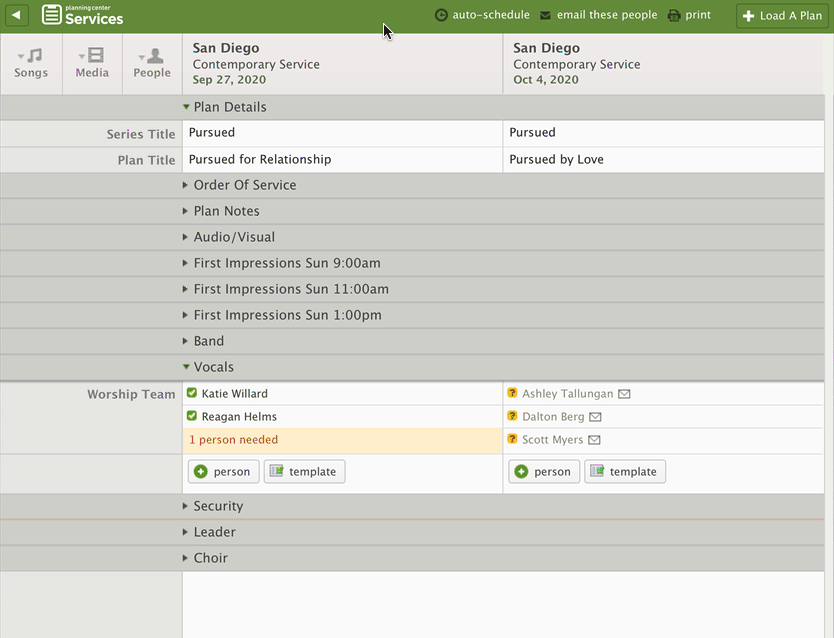
Now that you can import templates from the Matrix, all four of the main scheduling methods are available there. Needed Positions are in the headers of each plan, templates with the new button, Schedule Any Person from the + person button, and once you're in there, you can click to browse by Team Members.
Next year when we have a chance to fully update the Matrix, we plan to bring all of these options together like we've done on the plan pages. For now, we hope these changes make it easier than ever to schedule your teams!
Import Templates from Mobile Apps
Importing templates is now possible from the Matrix, and easier in your plans, but if it's the best way to schedule, you should also be able to do it from our mobile apps. We have huge new versions of Services for Android and iOS that among many other things, shows importing templates as part of your scheduling options. If you want to start using it before it's released in January (as we finish up some minor design tweaks), sign up for the beta!