Projector, our presentation app for iPad & iPhone, was recently updated to verion 2.2 with a great new feature that lets you record your presentations along with live audio, and export it as a video file. You can easily start a recording at any point during your presentation, meaning you can record the entire service, or just start the recording at the message to create a sermon podcast.
Recording a Presentation
To start a recording, tap the Recordings button at the top right of your iPad, or in the bottom right menu on iPhone. From there, choose the New Recording button at the bottom and you'll be taken back to the main view with a new "Start" button at the top right of the toolbar.

When you're ready to start the recording, just tap the start button. The now playing preview will flash red to let you know the recording has started. Audio is recorded from either the built-in microphone or any microphone input plugged into your device.
When your recording is done, tap the Stop button in the toolbar. At that point, you can continue with your presentation, or tap the Recordings button to access your recordings.
Viewing & Sharing Recordings
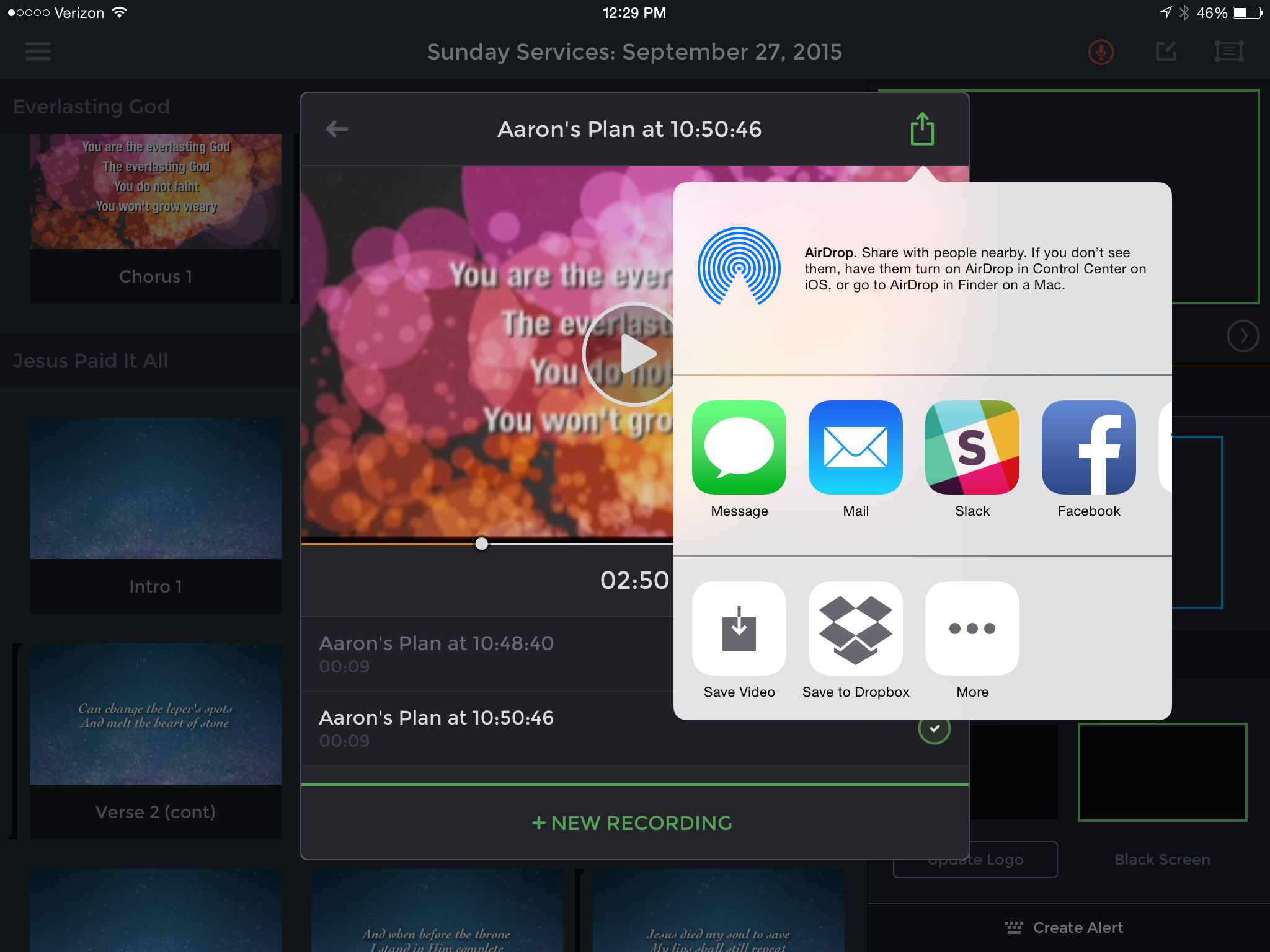 From the Recordings screen, you'll see any recordings on your device. Tap a recording to select it, and then tap the large play button to view your recording. Before playing, it will be converted to a video file. For efficiency, any video backgrounds will be converted to still images, but regular videos will stay intact.
From the Recordings screen, you'll see any recordings on your device. Tap a recording to select it, and then tap the large play button to view your recording. Before playing, it will be converted to a video file. For efficiency, any video backgrounds will be converted to still images, but regular videos will stay intact.
After your video is converted, you can tap the share button at the top right and use iOS's native share sheet to send your video to any apps registered with your device.
To delete any recording, just swipe it to the left and tap the red delete button.
To keep up with all the latest news for PCO Services, follow PCOServices on Facebook or Twitter. For the latest news on all our apps, including People, Check-Ins, Resources, & Registrations, follow the general PlanningCenter account on Facebook, Twitter, or Instagram.
:quality(80))