It's been a month and a half since we launched Planning Center Resources and we are going full steam ahead! In case you hadn't noticed, we've added quite a few new things recently and wanted to make sure you knew about them.
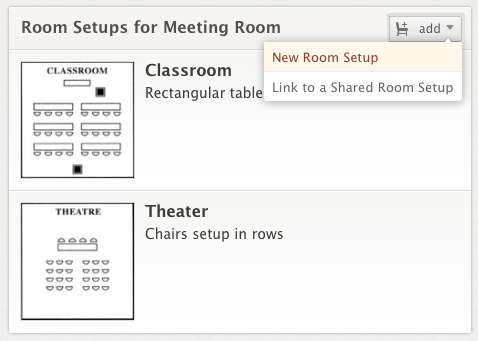
Room Setups
Every individual room page now has a new Room Setups section. Add different room setups, each with their own image and description to show your users the different ways that room can be setup. When they reserve the room the first thing they are asked is which setup they'd like. This is helpful if your rooms serve multiple purposes, and for instance, sometimes need to be setup with round tables and chairs, sometimes more like a classroom, and sometimes with auditorium style chairs. If you have different rooms that have the same setup options, you can create Shared Room Setups from the sidebar of the main Rooms page and then link to them from your rooms.
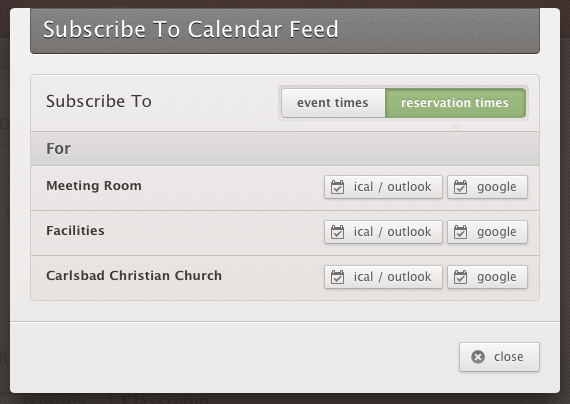
Calendar Feeds
Events, Rooms, Resources and all their folders have calendars which now have subscribe buttons to import them into any other calendar application like Outlook, iCal or Google Calendar. When you subscribe, you can choose if you want the reservation times (the entire block of time for your reservations), or the individual event times that fall within the reservations. Subscribing to a folder will give you everything within that folder, and subscribing from the dashboard will subscribe you to all events in the entire account.
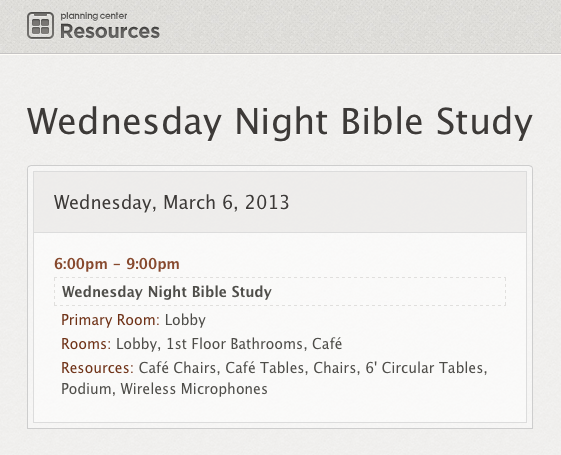
Reports
Above the new subscribe button for events, rooms, resources and folders is a new reports button. When you click print a report, you choose your start date, end date and then which report you'd like to print. Right now there is a default report, but just like Planning Center Services, you can create your own custom reports using the liquid template language by clicking the edit reports button in the print dialog box. Over time as we get more report requests, you'll probably start to see new reports show up in that box. You can view your reports online or use new the print to PDF button to save them as PDF files.
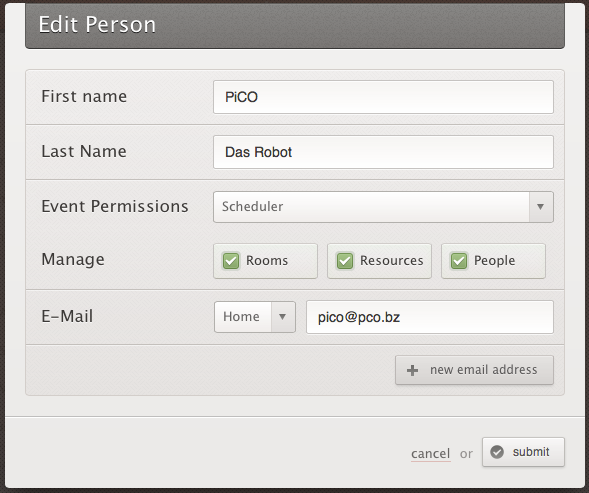
Permissions
We've built out a pretty flexible permissions system that you can now use to access or restrict users from different parts of Resources. Event Permissions can be set to Viewer, Scheduler or Administrator. Event Viewers can view all events, but can't create or edit them. Event Schedulers can create new events and edit any events they've created, but only view other events. Event Administrators can create and edit all events, even if someone else created them. In addition to Event Permissions, you can allow users to manage Rooms, Resources, or People separately. All users can view Rooms, Resources and People, but they'll only be able to make changes or add to them if they have permission to manage them. If you give someone permission to manage people, they will automatically have access to manage Rooms & Resources and will be set to an Event Administrator, since users who can manage people can also change permissions and could give themselves access anyway.
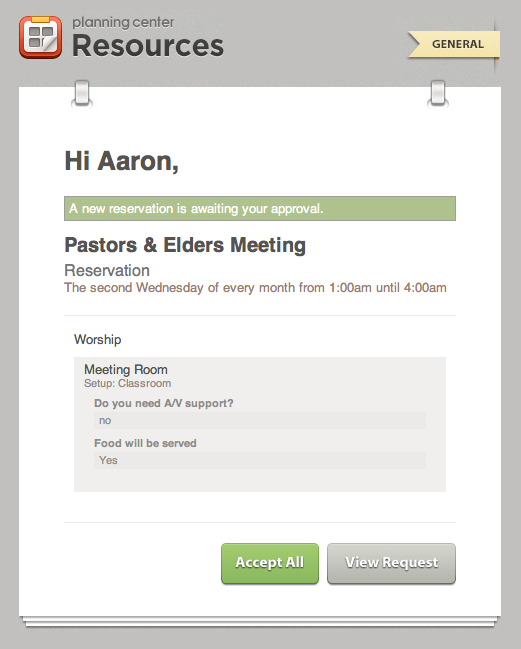
Improved Emails & Reports
Reports have actually been available for about a month, but emails and reports didn't contain everything you needed. From the beginning you could add custom questions to rooms and resources so that when they were reserved, the user had to answer those questions. Once they were answered, the only place you could see those answers was in the event by clicking on the reservation and hovering over the question mark for any room or resource. Questions and answers are now included right in the approval emails, in the default event reports, and on the approvals page. Plus now that we have room setups, those are also included in all those places, too!
So What's Next?
We're pretty happy with the progress over the last month, but we're not slowing down any time soon. The two major things up next are the ability to assign resources to specific rooms so they're only visible or available from within that room, and multiple interactive calendar views that can even be embedded in external websites. To make sure you know right when those features are released, follow [@pcoresources on Twitter][6] or like our [Facebook page at Facebook.com/pcoresources][5].
:quality(80))